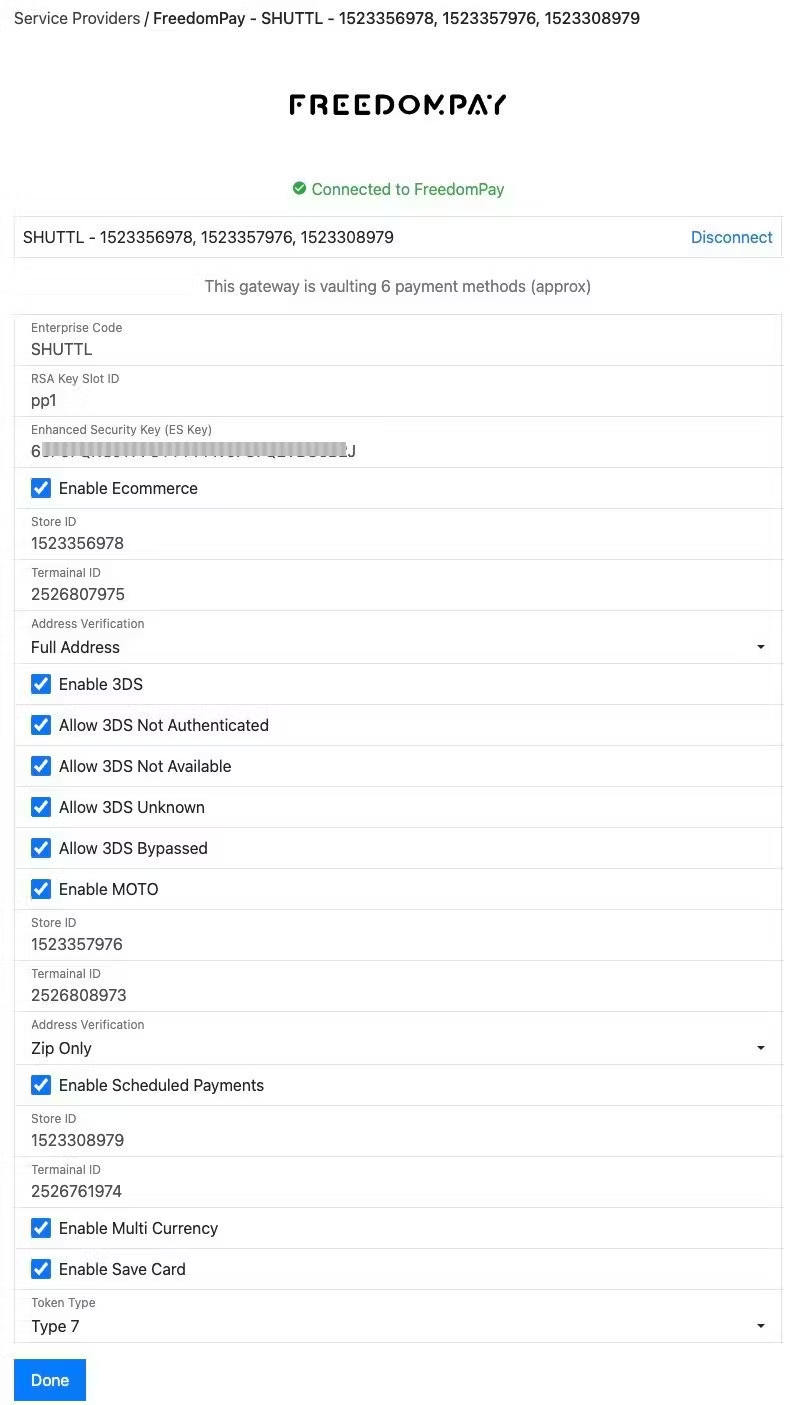Connecting FreedomPay
Setup
To connect to FreedomPay you will need the following information
- Enterprise Code: This will be provided to you by FreedomPay
- ES Key: This will be provided to you by FreedomPay
- RSA Key Name
- Store Id / Terminal Id
Shuttle uses the following FreedomPay services:
- Sandbox:
- https://cs.uat.freedompay.com/Freeway/Service.asmx
- https://enterprise-services.uat.freedompay.com/dmpservice/api/v3/keys
- Live:
- https://cs12.freedompay.us/Freeway/Service.asmx
- https://enterprise-services.freedompay.com/dmpservice/api/v3/keys
For UAT / Testing you can use the following credentials:
UAT Credentials
To set up your ES Key:
- Log into FreedomPay:
LIVE: https://enterprise.freedompay.com/
Sandbox: https://enterprise.uat.freedompay.com/
Enterprise Code is the same code you need above.
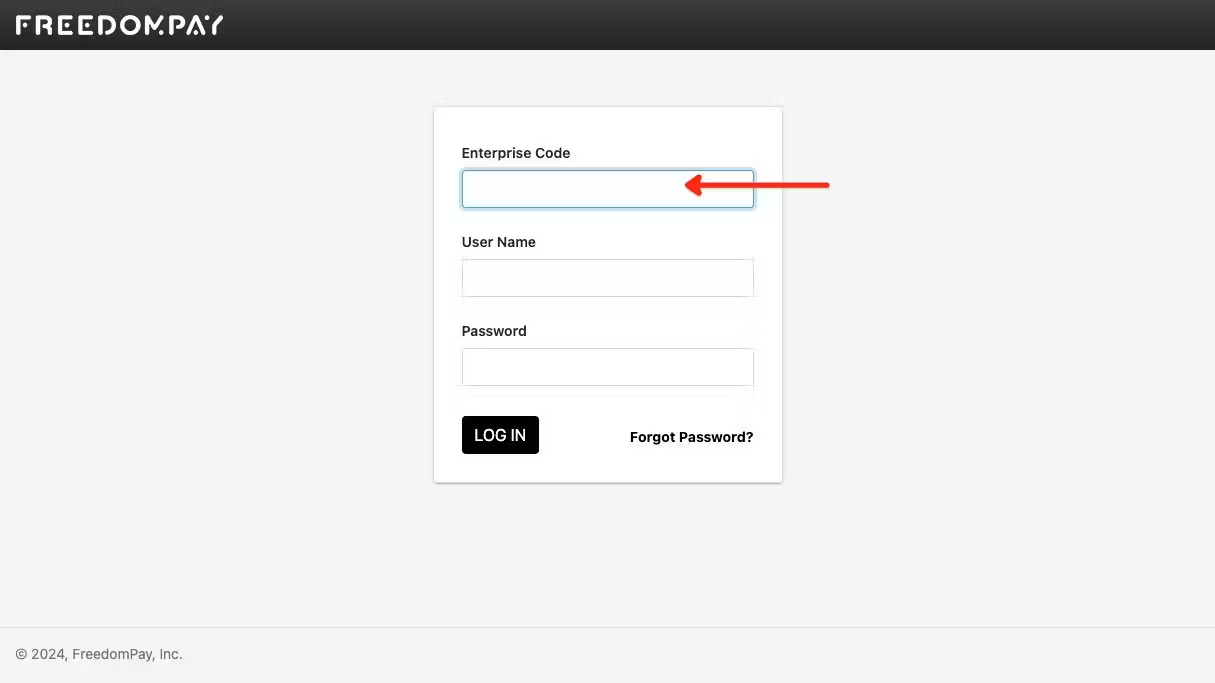
2. Navigate to Administration → Enhanced Security Keys
Add a description thats clear what this is for, for example “Shuttle”
Select Freeway Payments and select the appropriate Share groups and Stores, or all of them in UAT, and select Create.
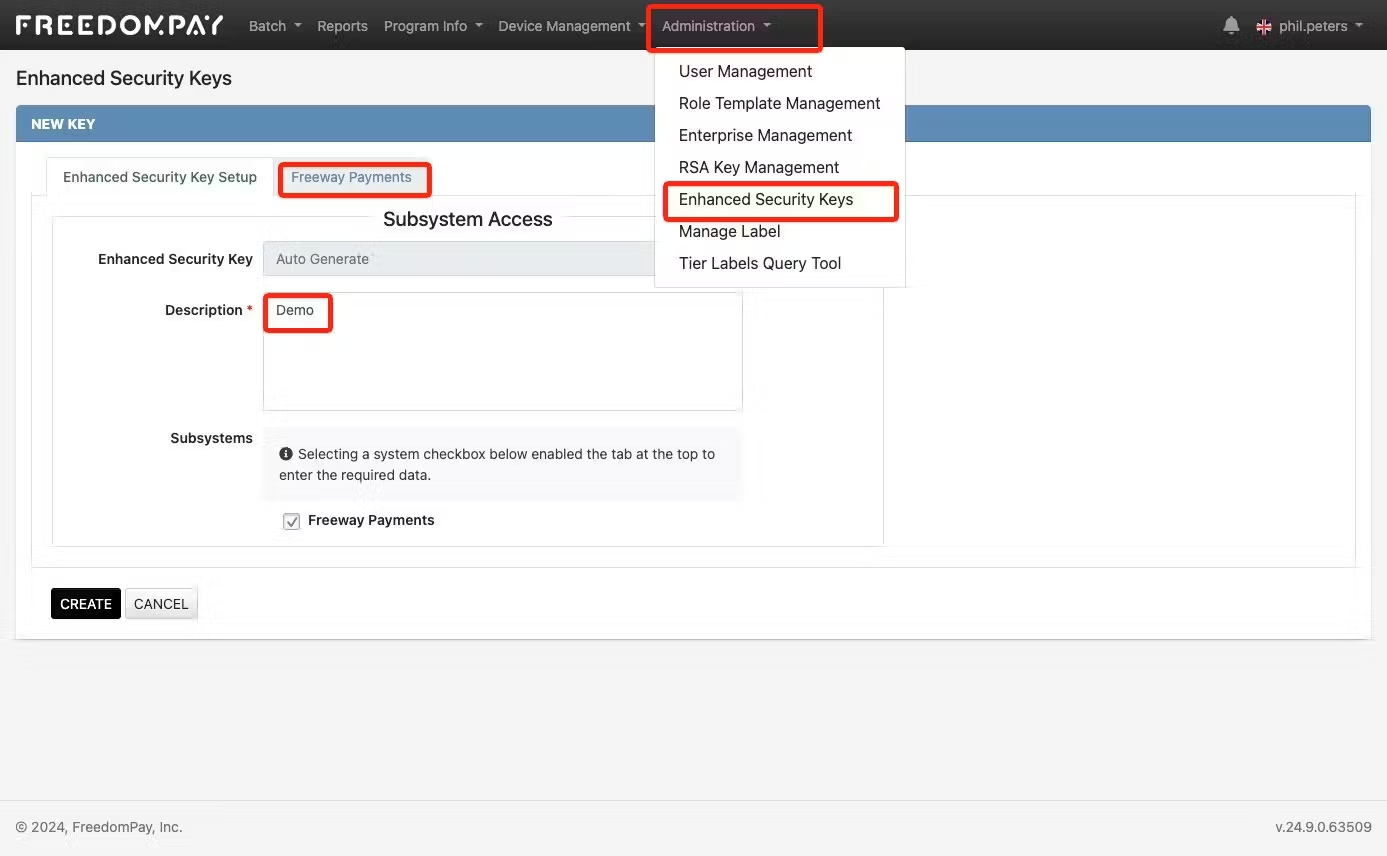
3. You can get your ESKey using the copy to clipboard icon.
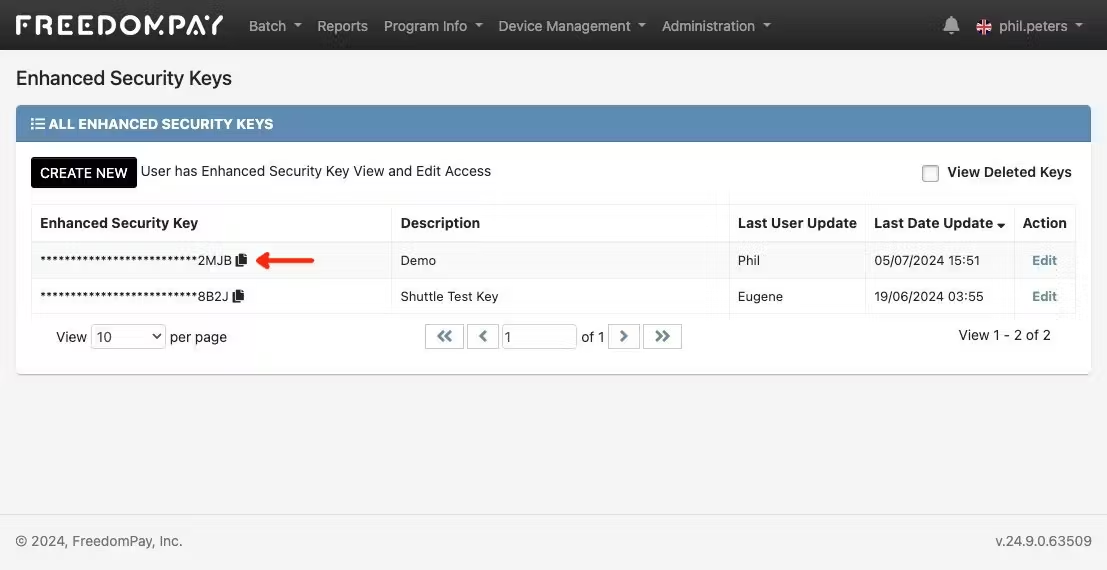
To set up your RSA Key Slot ID:
- Select Administration → RSA Key Management → Create New RSA Key
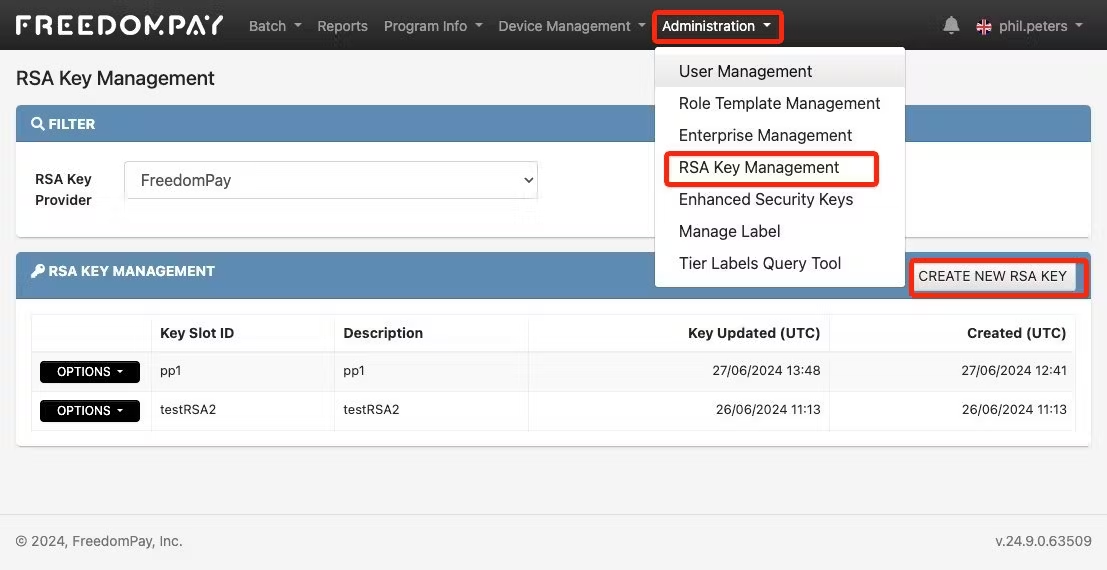
2. You will be prompted to create a “key slot id”, this is the “RSA Key Name” you need for Shuttle. You should use a label thats clear what this is for, for example “shuttle”
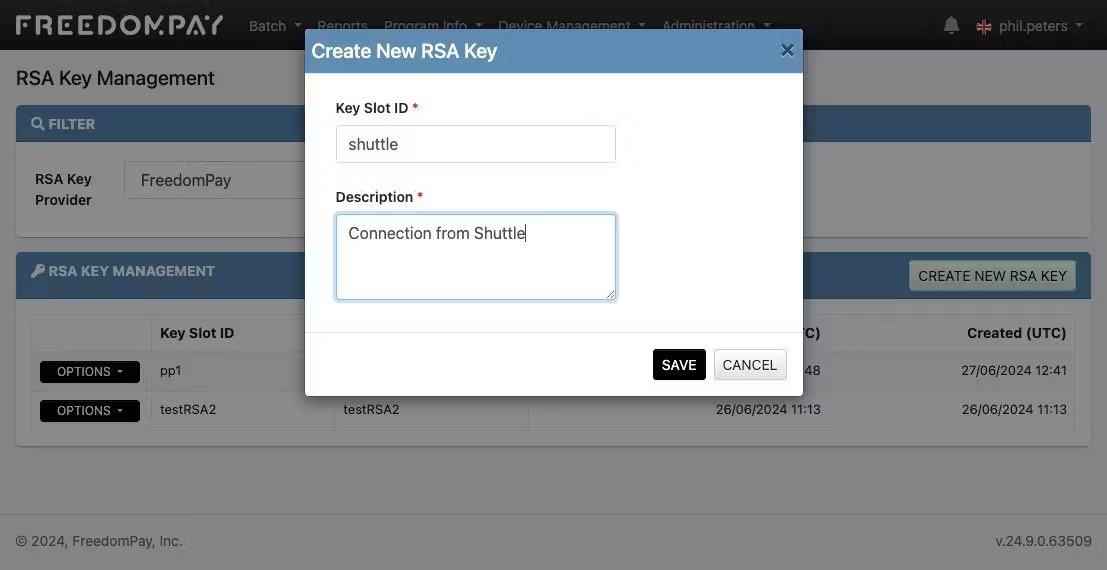
Store ID / Terminal IDs
You will also be prompted for your “Store ID / Terminal IDs” to use. You will typically have a different one for MOTO (staff entered) vs ecommerce (customer entered) transactions. If you are using merchant initiated transactions (ie scheduled payments), you can selected which store id / terminal id to use. Note: you must also support “save card”, for a MIT transaction.
Each of MOTO / Ecommerce will prompt you for the appropriate address verification (AVS) rule to use, the options are:
- Disabled: AVS will not be performed
- ZIP Only: Only the postcode / zip will be validated
- Full Address: The customer must enter their full address
You must contact FreedomPay for the appropriate store id, terminal id and AVS configurations to use.
- To use multi currency, you must request FreedomPay enable this on each of your store ids. Otherwise you must select a single currency which will apply to all transactions and must match your FreedomPay configuration.
- To use “Save Card” when more than one store_id is used, you must request FreedomPay to configure a “Share Group” that includes each store id used, otherwise saved cards will fail when accessed via another store id.
Configuring Shuttle:
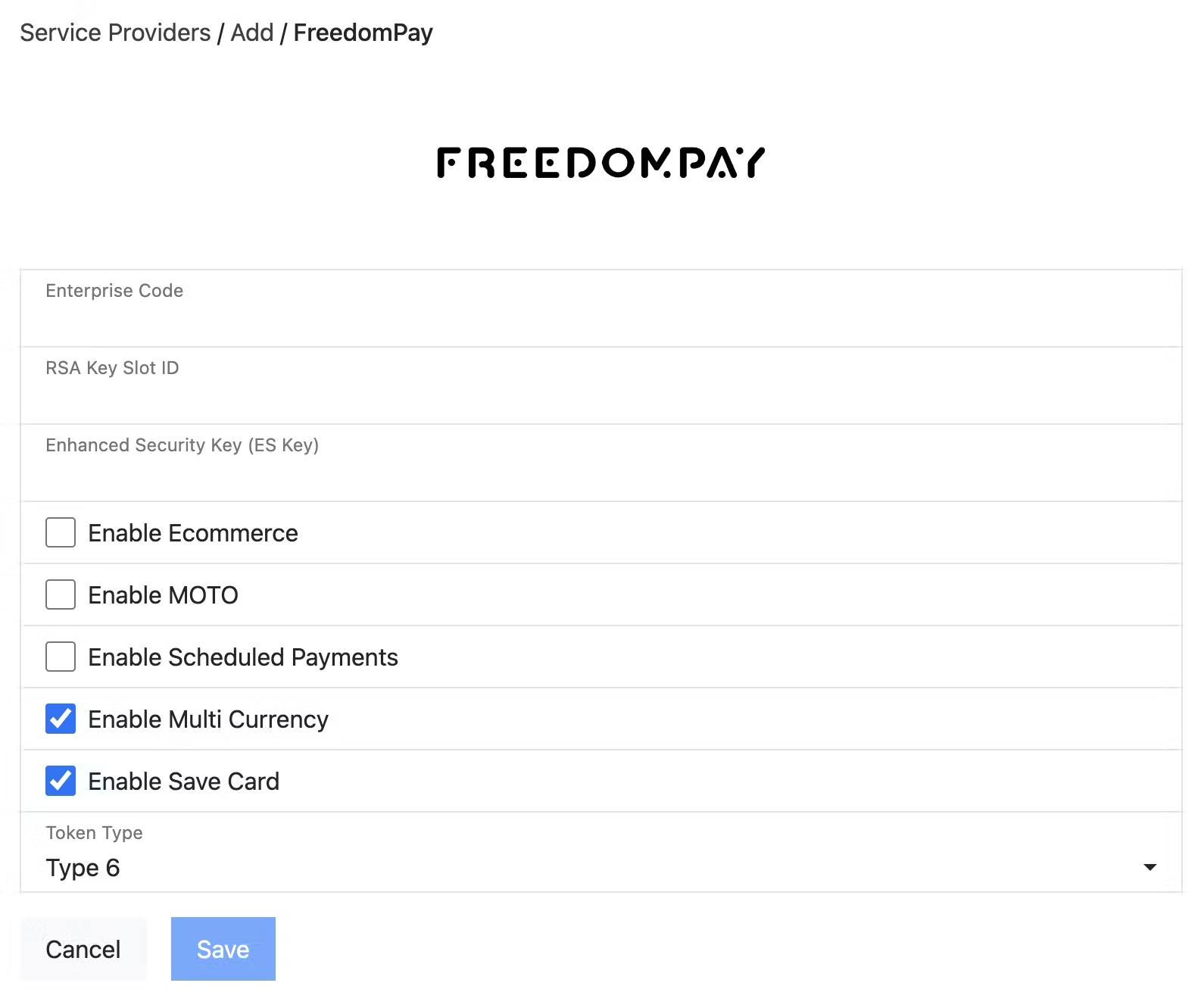
Where:
- Enterprise Code: See “ES Key” step 1
- RSA Key Slot ID: See “RSA Key Slot ID” step 2
- Enhanced Security (ES Key): See “ES Key” step 3
- Enable Ecommerce: Select if the customer will be paying via a web page / mobile app
- Enable MOTO: Select if the customer will be paying via phone (IVR or call center)
- Enabled Scheduled Payments: Select if you will be configuring recurring or scheduled payments.
- Enable Multi Currency: Select if you are accepting payments in more than one currency (this must also be configured on your FreedomPay account)
- Enable Save Card: Select if you are allowing a customer to save (tokenise) their card for later use without re-entry
- Token Type: The type of saved card token you want to use (recommend type 7)
When expanding the options, full set of options are as follows:
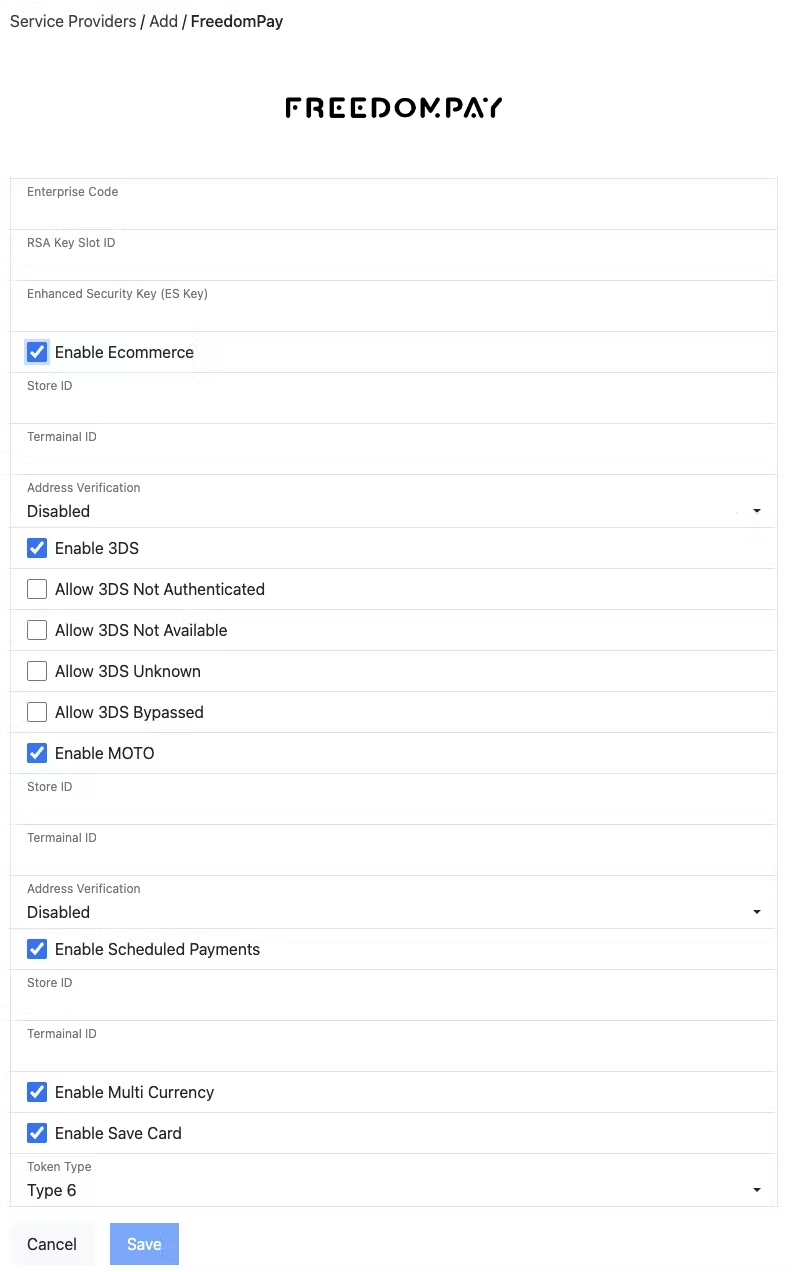
Where:
- Ecommerce:
- Store ID / Terminal ID: As supplied by FreedomPay
- Address Verification: Ensure this matches the configuration FreedomPay have set up, so the appropriate data is collected / passed to FreedomPay.
- Enable 3DS: Ensure this matches the configuration FreedomPay have setup, so that 3DS is prompted when required.
- Allow 3DS Not Authenticated: Submit these transactions for processing, note you wont have 3DS protection.
- Allow 3DS Not Available: Submit these transactions for processing, note you wont have 3DS protection.
- Allow 3DS Unknown: Submit these transactions for processing, note you wont have 3DS protection.
- Allow 3DS Bypassed: Submit these transactions for processing, note you wont have 3DS protection.
- MOTO:
- Store ID / Terminal ID: As supplied by FreedomPay
- Address Verification: Ensure this matches the configuration FreedomPay have set up, so the appropriate data is collected / passed to FreedomPay.
- Scheduled Payments
- Store ID / Terminal ID: As supplied by FreedomPay (typically the same as ecommerce)
When you save configuration, the connection to FreedomPay will be tested and a green message “Connected to FreedomPay” displayed to confirm a connection could be established.