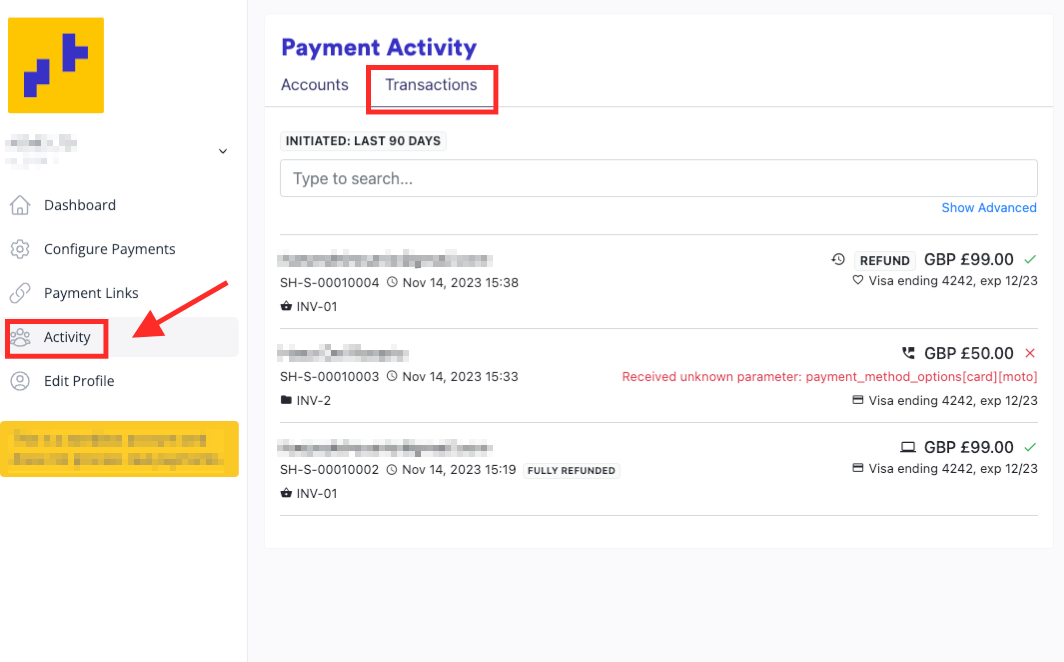HOW TO VIEW PAYMENTS/TRANSACTIONS ACTIVITY
You can view the payment/transaction activity from your Payment Links in Shuttle.
STEPS
Step 1: Log in to your user account by visiting https://merchant.shuttleglobal.com/login
Provide your email address and password, then click on "Sign in".
Step 2: Next, select the payment link you wish to view.
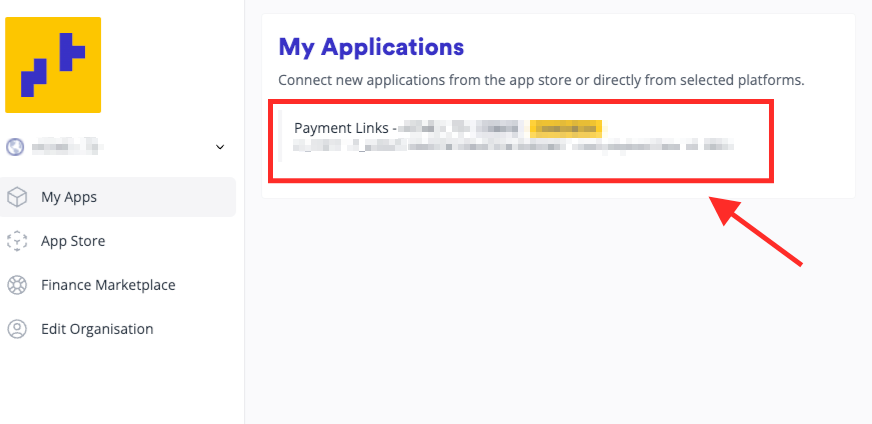
Step 3: This will lead you to the admin tool, where you will see the following:
DASHBOARD: Presents payment details, showing both the overall sum and the quantity of payments.

CONFIGURE PAYMENTS: Allows configuration of payments, including the addition or modification of payment processors.

PAYMENT LINKS: Displays your payment links, offering the option to add, edit existing links, or initiate customer payments by clicking the link to automatically open the page. Alternatively, you can utilise the “Customer Link” button, which copies the link to clipboard for pasting in your web browser. Additionally, there is a “Staff Payment” button, and instructions on processing staff payments are provided in a separate article.

ACTIVITY: Here is where you'll be able to view a comprehensive list of your various transactions, including received, declined, and refunded payments.