Connecting Quickbooks to Shuttle Merchant Portal
The Merchant Portal enables you to see your payments from any of your connected payment gateways all in one place. You can identify issues like payment failures, as well as issue refunds.
You can sign up for regular emails to receive the summary of performance and issues.
Setup
To set up Quickbooks, you will need to:
1. Go to app.shuttleglobal.com/c/setup/ OR go to Intuit and click "I want to open online payments". Enter your phone number and hit Next.
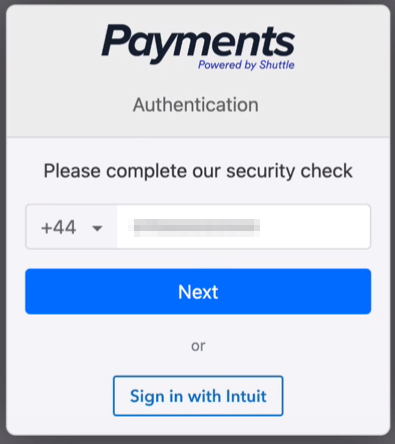
2. Please input the security code sent to the provided phone number.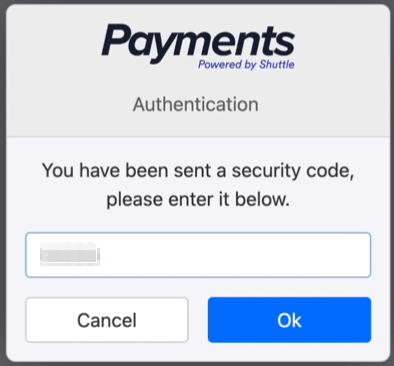
3. Choose your account then click Connect Now.
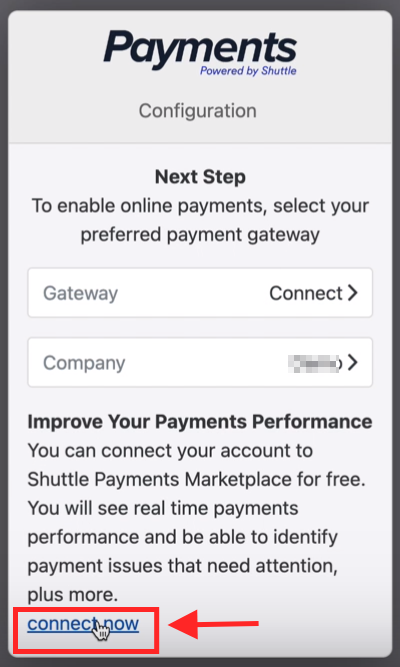
4. You may be prompted to log in to your Google account, or you have the option to create a new account.
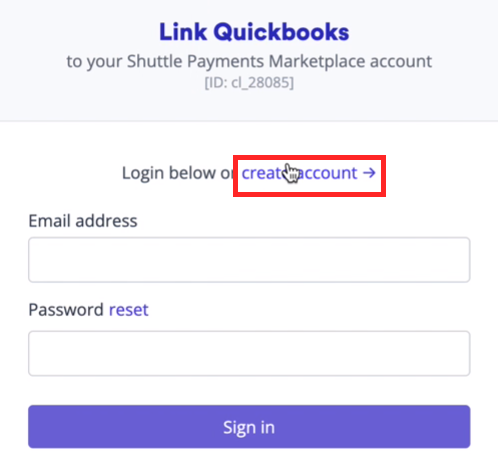
5. Fill out the necessary details and you'll be prompted to add an organization (your business name and website).
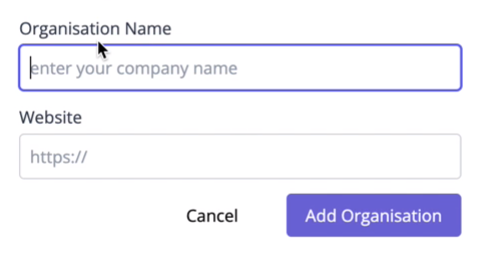
NOTE: To enable the option to "Add organization," please exclude the trailing slash from the URL when adding your website.
6. Once your organization is added, click Connect account to (your organization).
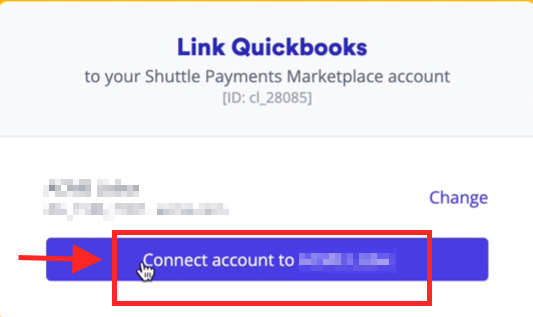
This is how the Merchant view looks like:
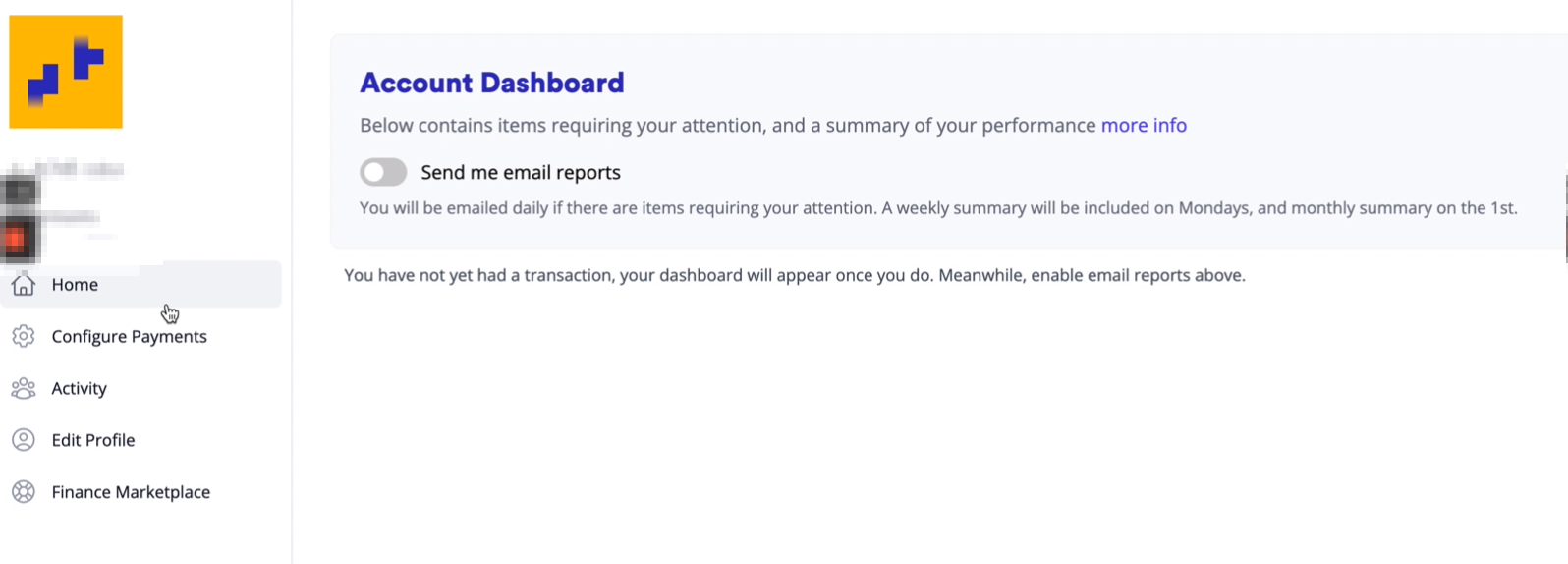
** Within the Merchant Portal, you will have the ability to edit your profile, manage your configurations, and review your transaction history through the Activity tab.
