Connecting Square
Connecting to Square is an OAUTH process, this requires you to log into Square, which then shares a security token with us. To complete this you need a Square login.
Setup
1. When prompted, select “Connect Square” to login to your Square Account
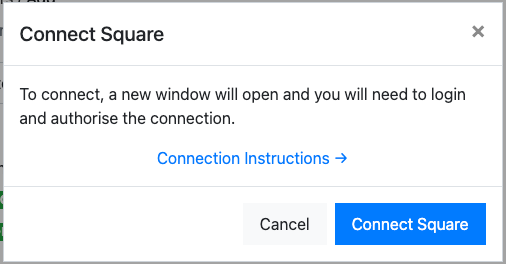
2. You will be prompted with a log in screen.
Tip! The application will be listed as “Payments” who we partner with.
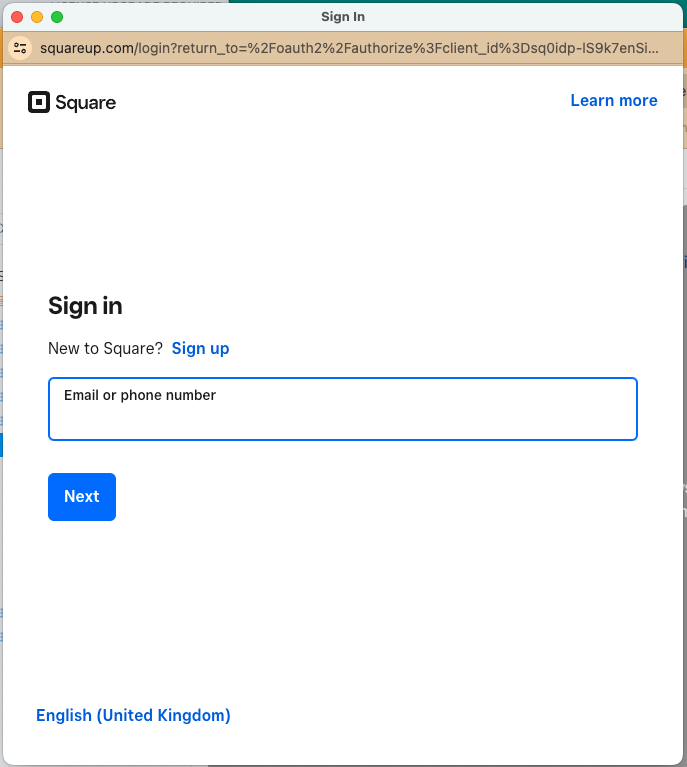
You will be prompted to grant access for “Payments” to submit payments on your behalf, select “Allow”
3. When you are returned to the app, the connection will be tested and you will be presented a green “Connected to Square” message, if there is an error with the connection, use the “Reconnect” button however take care to connect to the same account, otherwise, saved payment methods and refunds will return an error message.
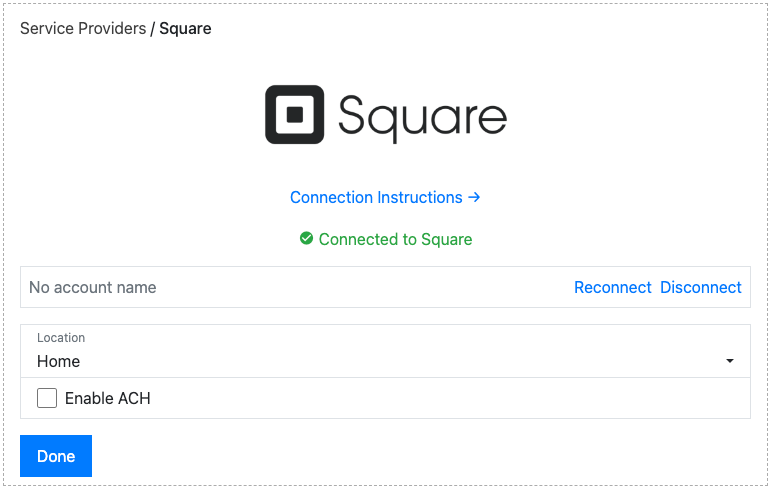
Our integration with Square offers several options:
- Location: Select the location you want payments taken against, you can check your locations in “Account → Locations → Production”
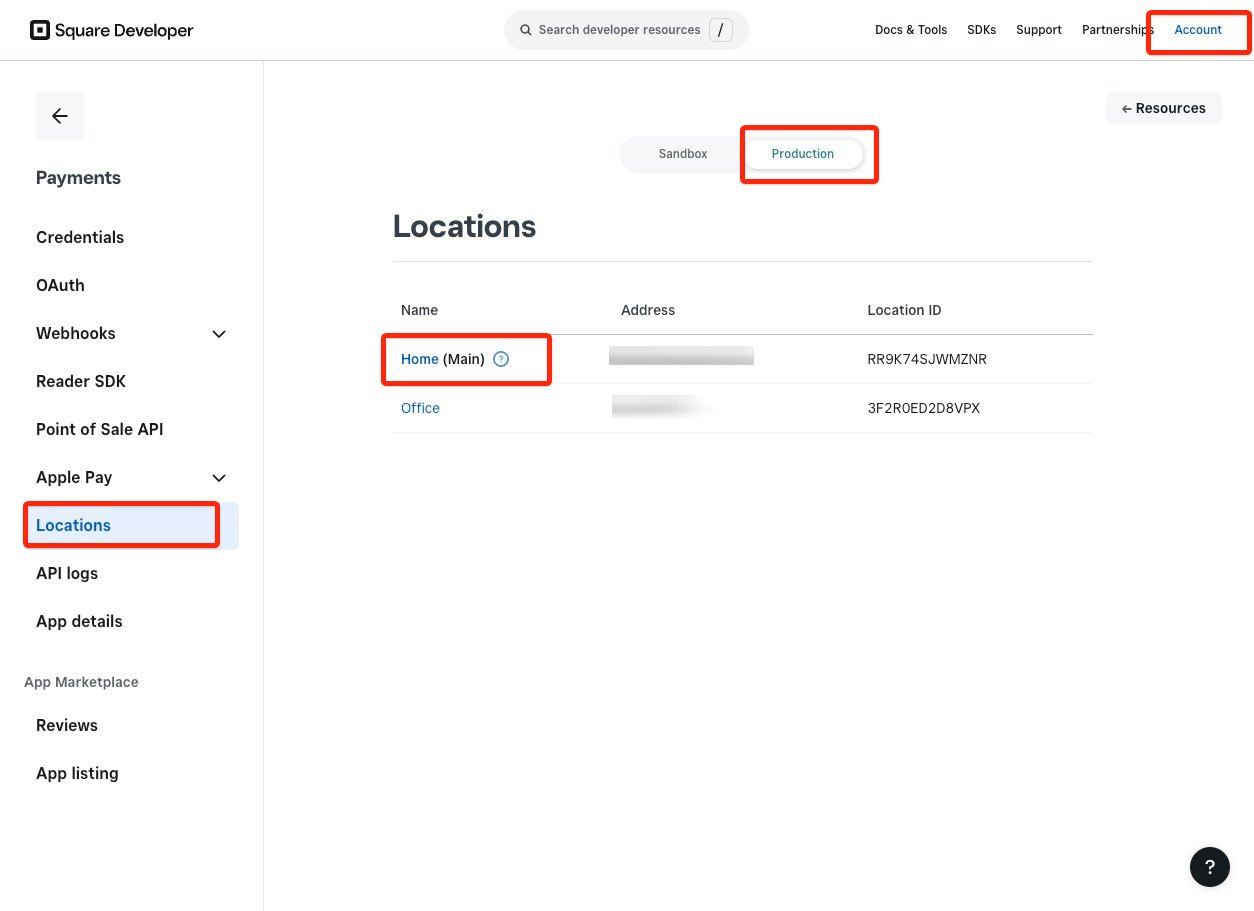
- Enable ACH: This will enable ACH as a payment method, you must also enable this option on Square
Sandbox Users
Users connecting to Square in a SANDBOX environment will see the following error message as they have a slightly different process.

- Log into Square developer portal https://developer.squareup.com/
- Select (or create) a “Sandbox test account” “Account → Sandbox Test Accounts → + new sandbox test account”
- Select “Square Dashboard” of the account you want to connect to, you must do this in the same browser that you will be using to connect to Square (as this process drops a cookie on your browser)
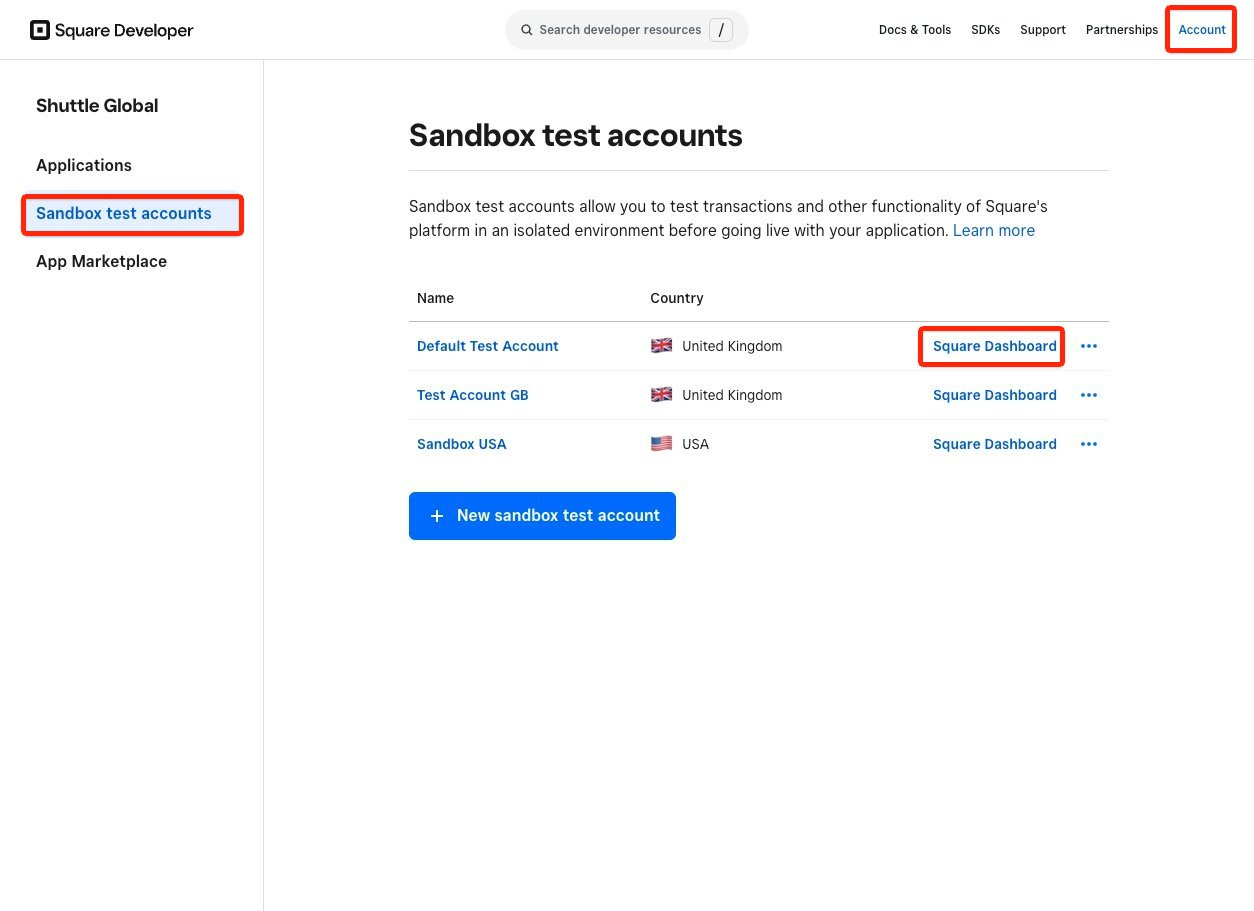
4. Go through the OAUTH process, you wont be required to sign into Square
