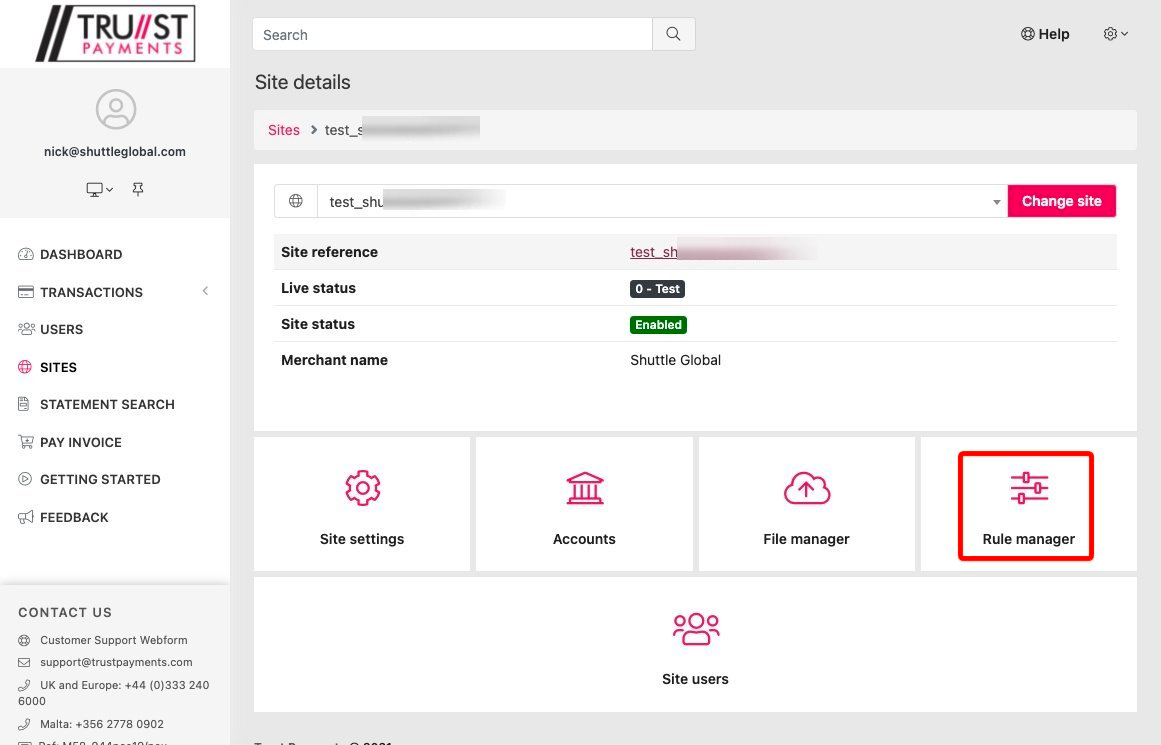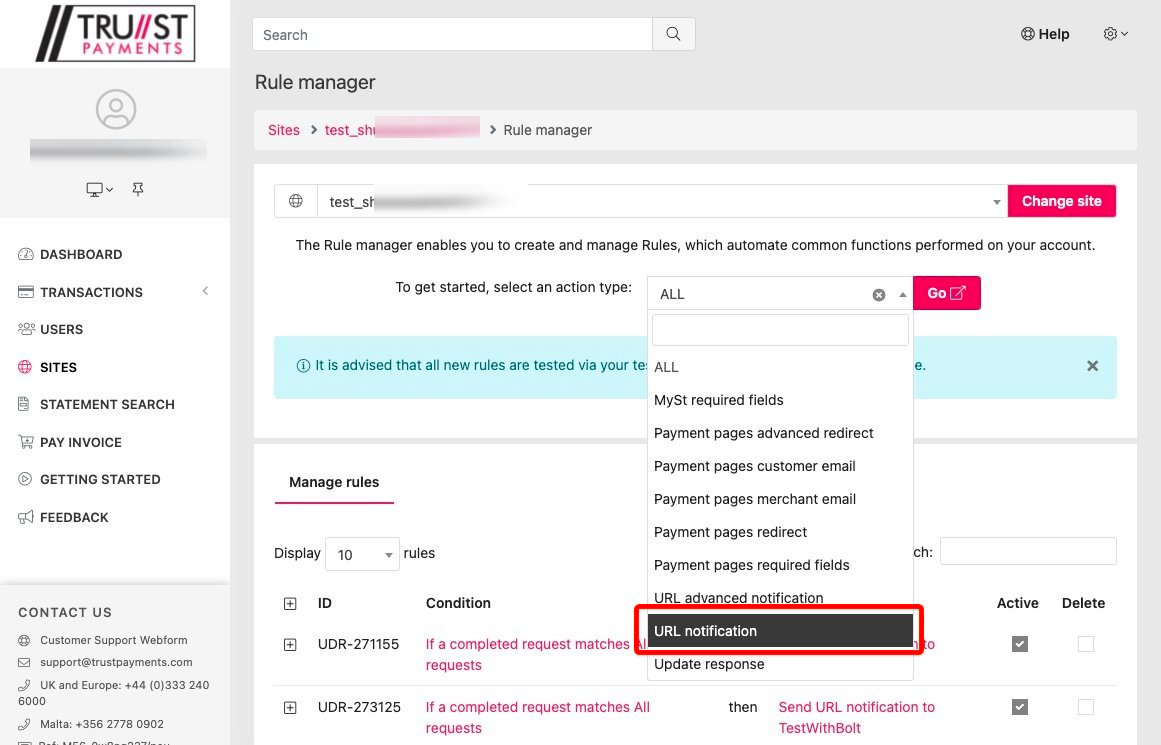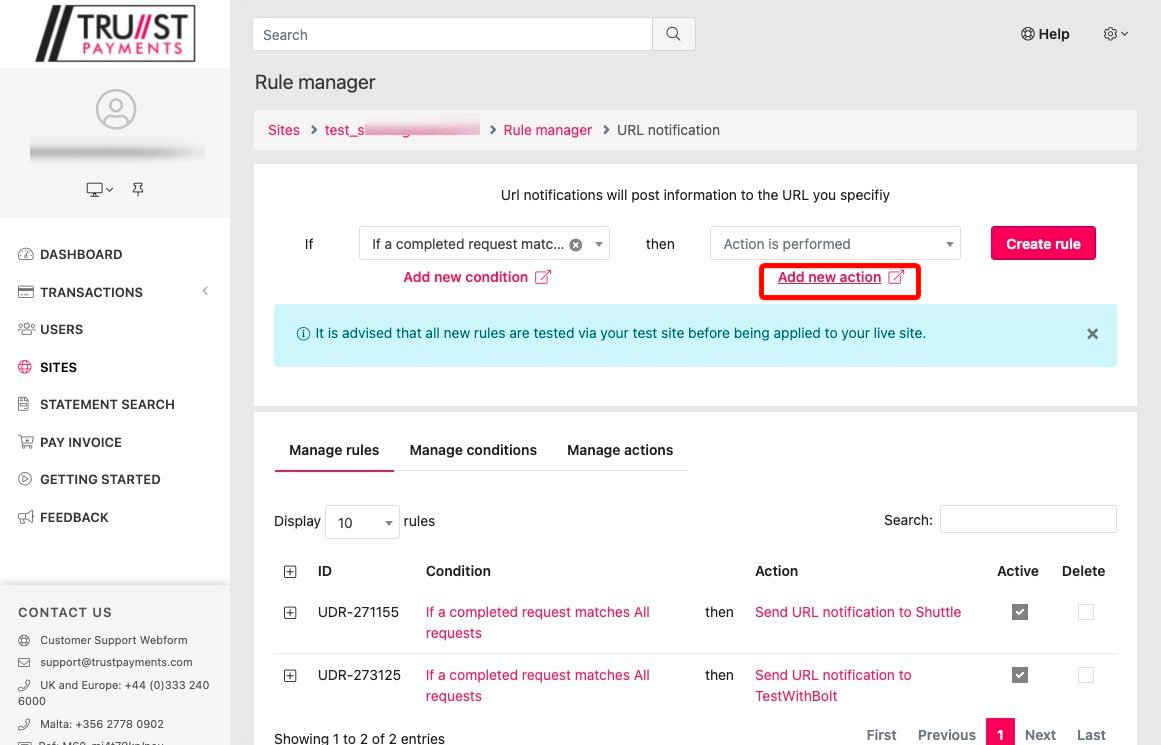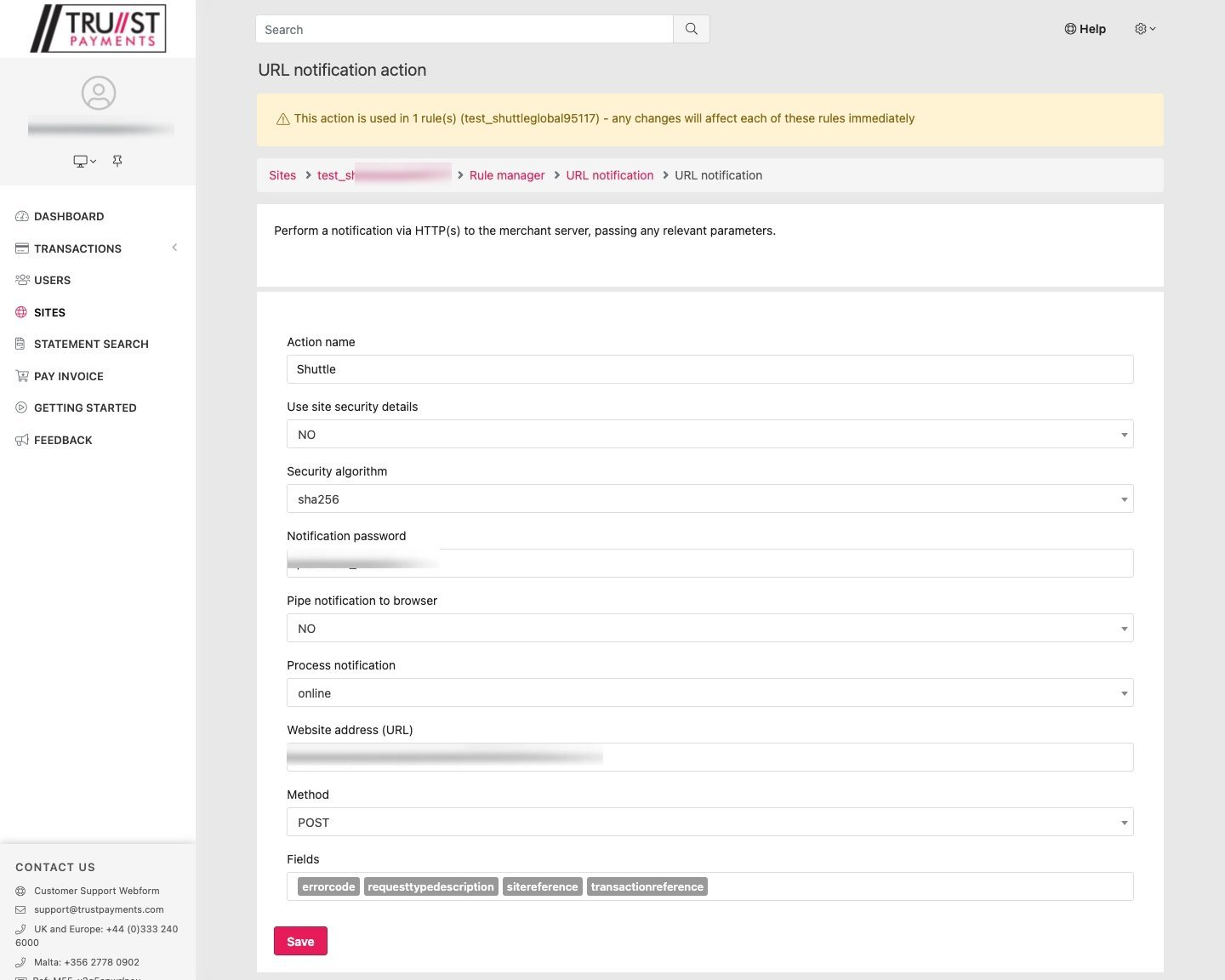Connecting Trust Payments
Setup
1. Shuttle uses a combination of the Trust Payments Web Services API and Javascript.
2. On your Trust Payments dashboard, create a Web Services user:
Username: ws_shuttle Display name: Shuttle Email: [your email] Password: [choose a password] Role: Webservices Valid IP: 52.51.86.26,54.229.12.118,54.76.31.104,34.252.246.134 Role if invalid IP: Prevent Login Allocated sites: Make sure your site is listed here
Note: If you cannot select your "allocated site", you will need to ask Trust Payments to configure this for you.
Note down: sitereference as "Site Reference" username as "Webservices API Username" password as "Webservices API Password"
3. Ask Trust Payments to create your Javascript credentials, this is required for ecommerce payments.
Note down: username as "JS API Username" password as "JS API Secret"
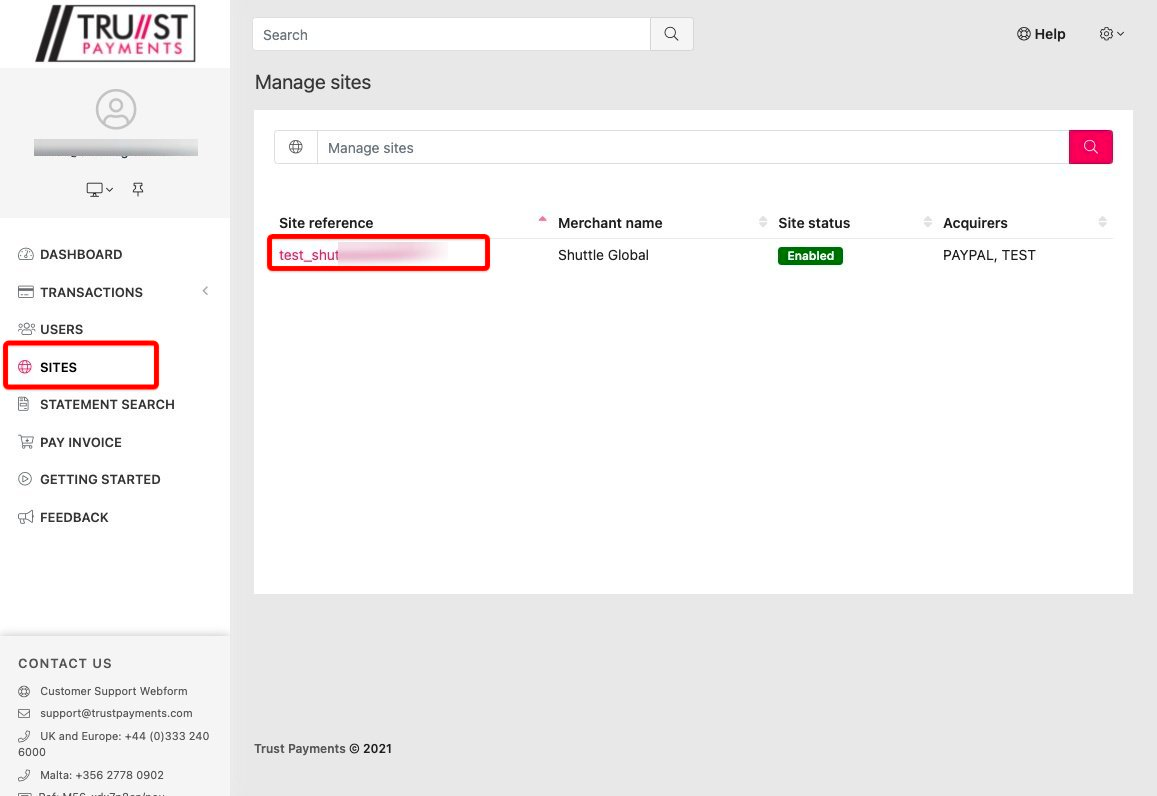
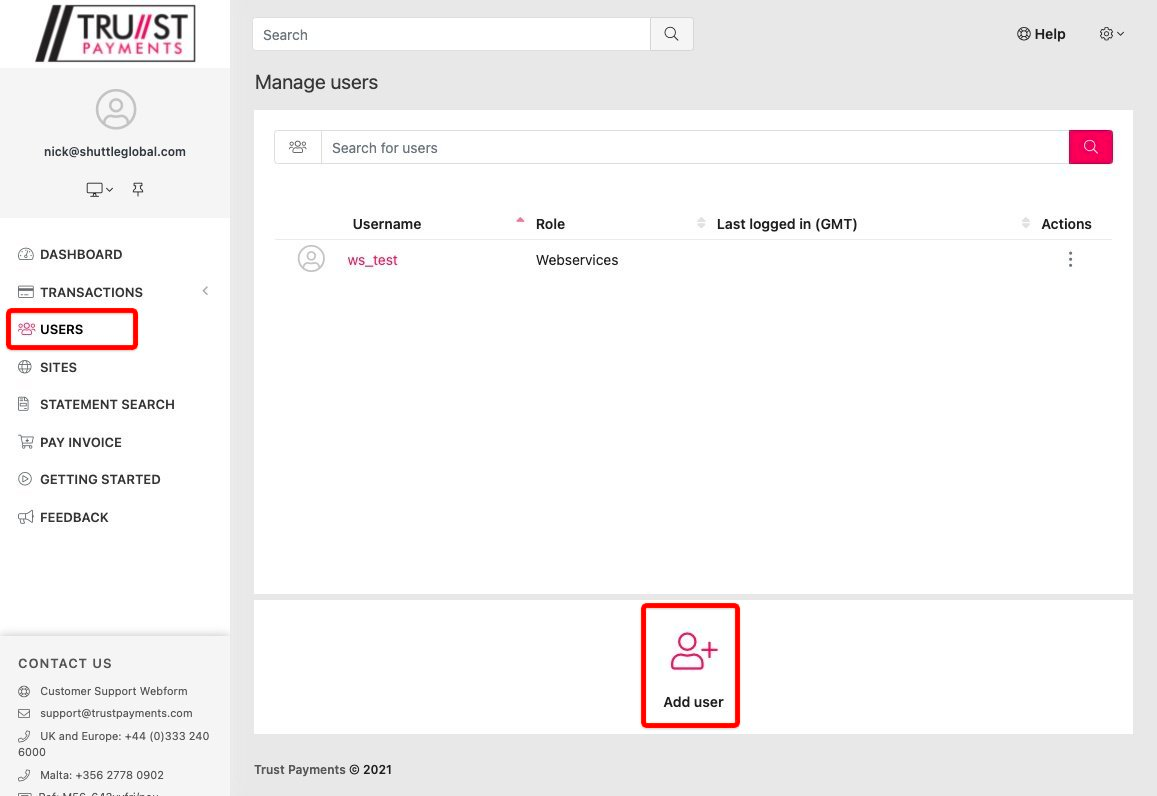
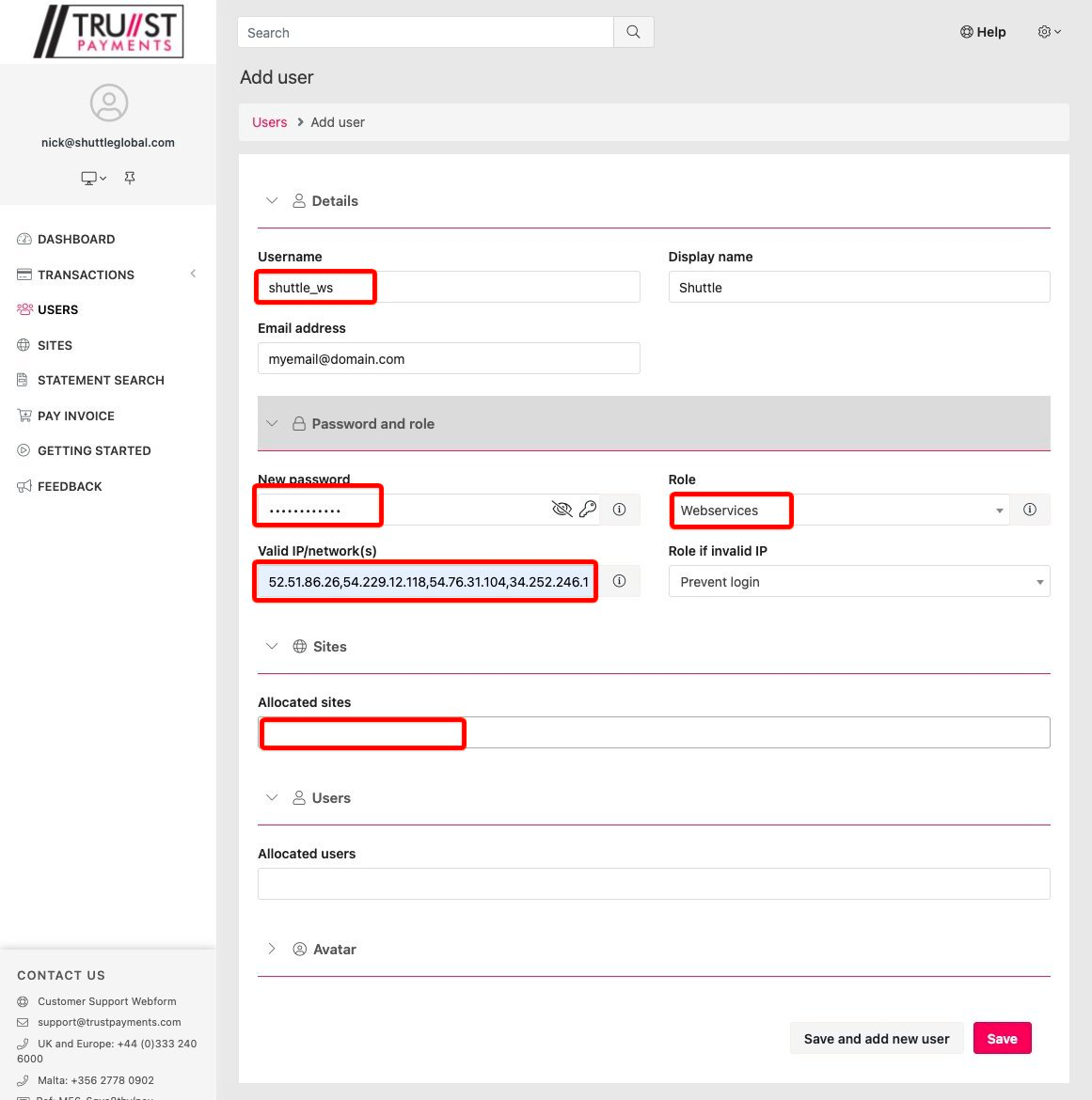
Configuring Shuttle
4. Using the details above, create the Trust Payments Connection in Shuttle, when you save a number of extra fields will display.
Require address (AVS): If you want the customer to enter billing address Tokenisation Currency: Enter your primary currency, this will be used when tokenising cards outside of a transaction
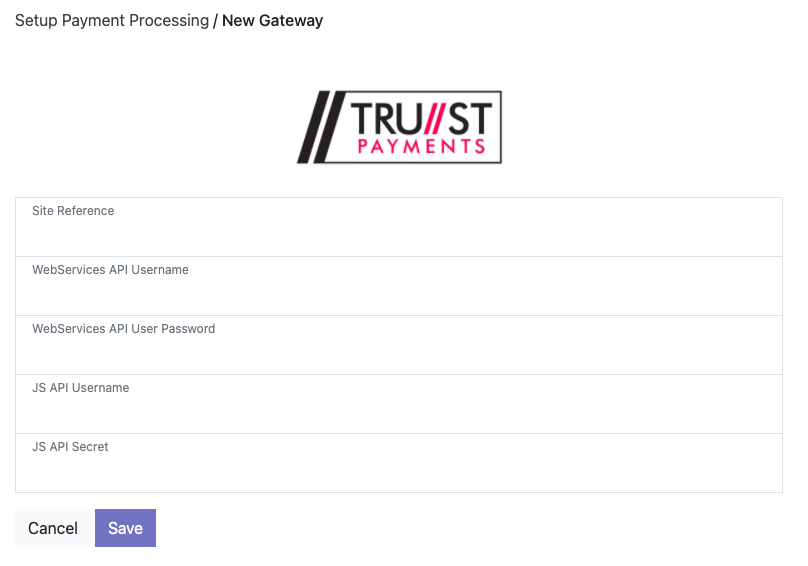
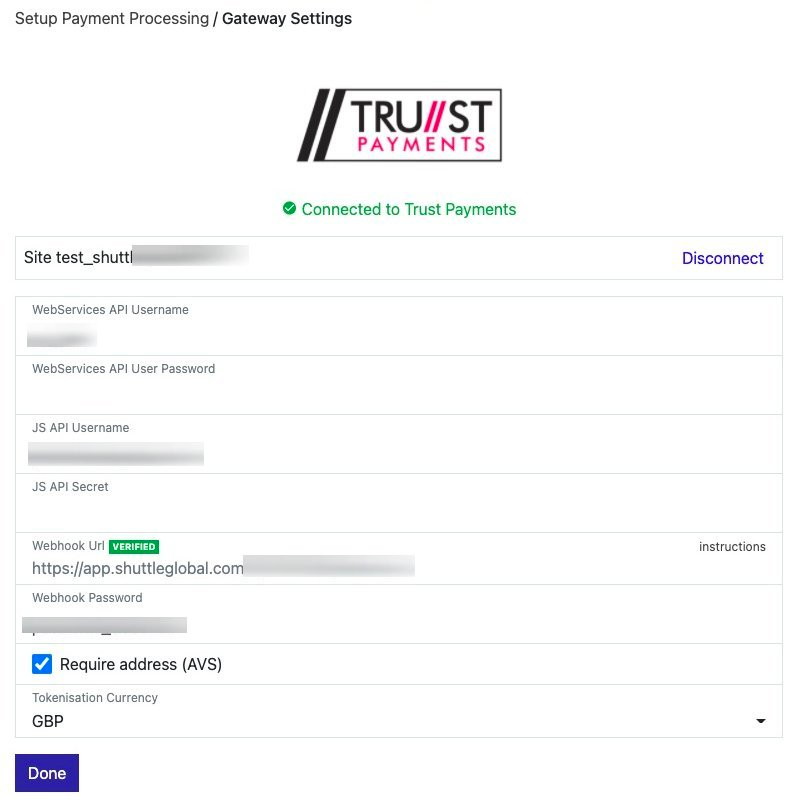
Enabling Webhooks
To ensure the correct operation of the integration you need to set up "Webhooks" which is a way for Trust Payments to notify us of updates. Using the "Webhooks Url" supplied you need to configure Trust Payments.
- Open the Trust Payments dashboard, select "Sites" and your "Site".
- Select "Rule manager".
- Where it says, "To get started, select an action type:", select "URL Notification".
- Select "Add new action".
Name: Send notification to Shuttle Use Site Security Details: No Security Algorithm: sha256 Notification Password: [choose a password] Pipe notification to browser: No Process Notification: Online Website address: URL supplied in UX - Typically: https://app.shuttleglobal.com/b/TRUST/webhook Method: POST Fields: sitereference, transactionreference, errorcode, requesttypedescription Note down: Notication Password as "Webhook Password"
5. Be sure to complete creating the "rule", and that its "Active".
If: A completed request matched "All Requests" Then: Send notification to Shuttle
6. We will test the Webhooks, this will take about 2 minutes, and will display either:
UNVERIFIED: We've not received anything, double check your Trust Payments setup, especially, Web Services user (Role and IP addresses), and the Webhooks notification settings.UNSIGNED: We've received a Webhooks but the Webhooks Password was missing or incorrect.VERIFIED: It's set up correctly!