Connecting PayPal Commerce
PayPal is deprecating previous products (e.g. Business, Business Pro, PayFlow) and moving all merchants to PayPal Commerce. If you have already signed up with PayPal Commerce you will not have to go through the onboarding process. For new or customers upgrading, then we will guide you through the onboarding process and you may have to go through extra steps with PayPal to finalise your account.
Connecting to Stripe is an OAUTH process, this requires you to log into Stripe, which then shares a security token with us. To complete this you need a Stripe login with administrator access on your Stripe account.
Setup
- When prompted, select “Connect PayPal Commerce” to login to your PayPal Commerce account
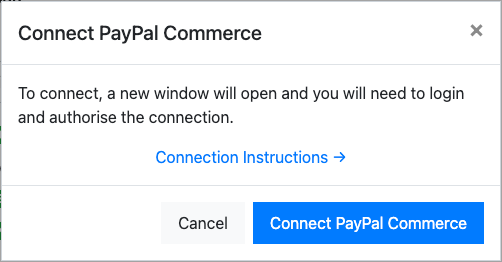
2. A popup will ask what product you’re connecting:
a. PayPal Commerce Platform: Typically you just want this, which makes the Pay by PayPal button available in checkout. Depending on your region and settings, Pay Later, Venmo, and card payments will display alongside the PayPal button. However, you will only be aware the customer "Paid with PayPal".
b. Advanced Card Payments and PayPal via PayPal Commerce Platform: This requires an additional application process which allows a more native card capture process, you get more visibility over how the customer paid, and you may get different processing fees.
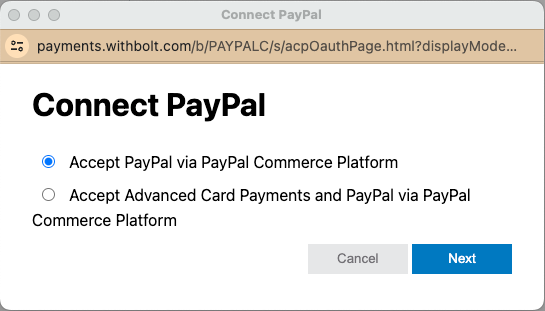
3. If you have not recently been logged into PayPal you will be prompted with a log in screen, you will need to log in as an administrator of the account.
Tip! The application will be listed as “Shuttle Global” who we partner with.
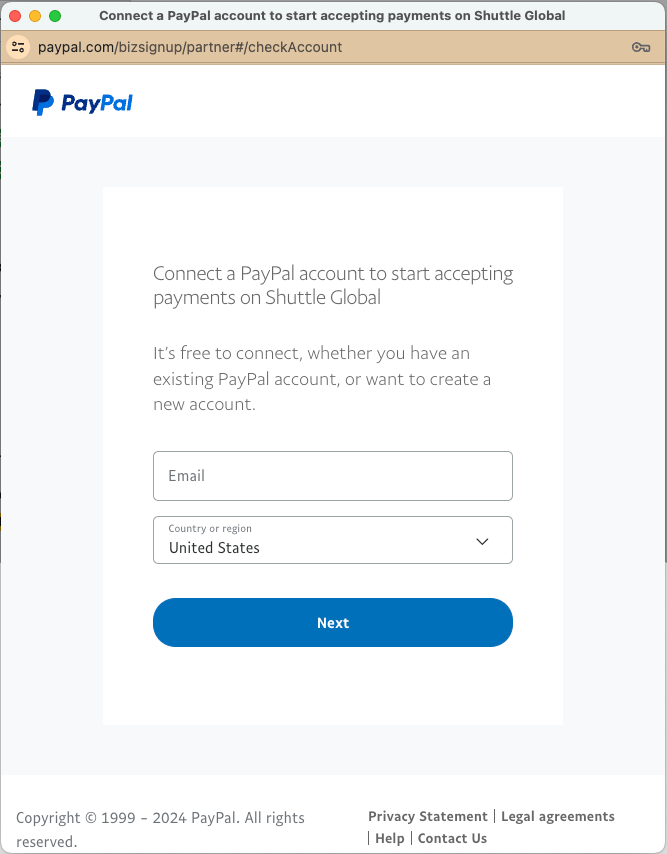
You may be prompted to allow “Shuttle Global” to access your account, which you should do. You will then be presented with the connected screen, similar to the below.
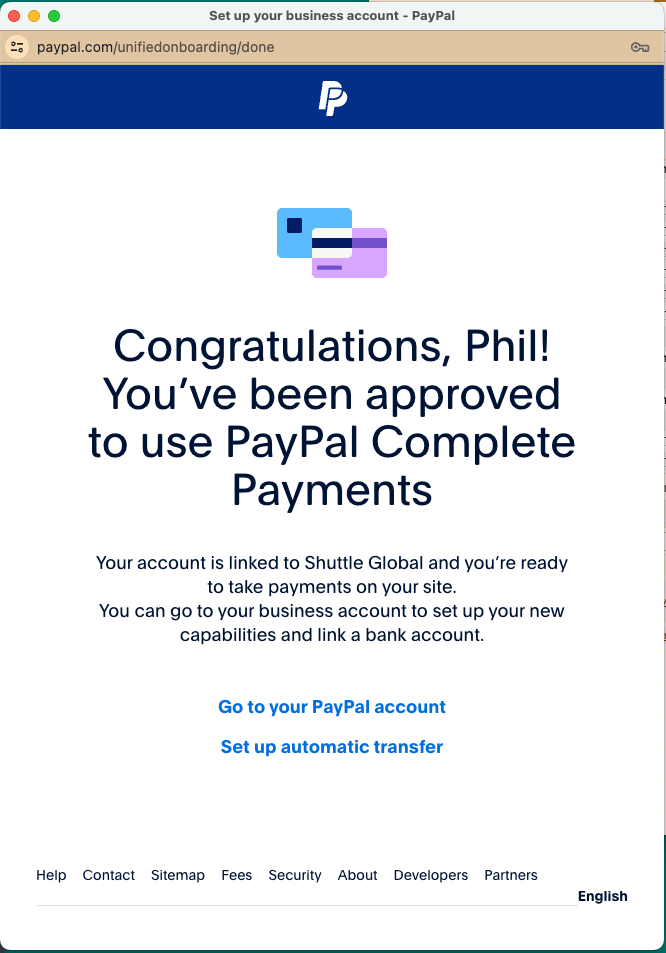
4. Either the window will now close, or if this is a new PayPal account, or you’ve requested Advanced Card Payments and you’ve not had it activated on your account before, you may be request some additional company information. Please not you are on the paypal.com website, and this information is being requested by PayPal.
5. When you are returned to the app, the connection will be tested and you will be presented a green “Connected to PayPal Commerce” message, if there is an error with the connection, use the “Reconnect” button however take care to connect to the same account, otherwise, saved payment methods and refunds will return an error message.
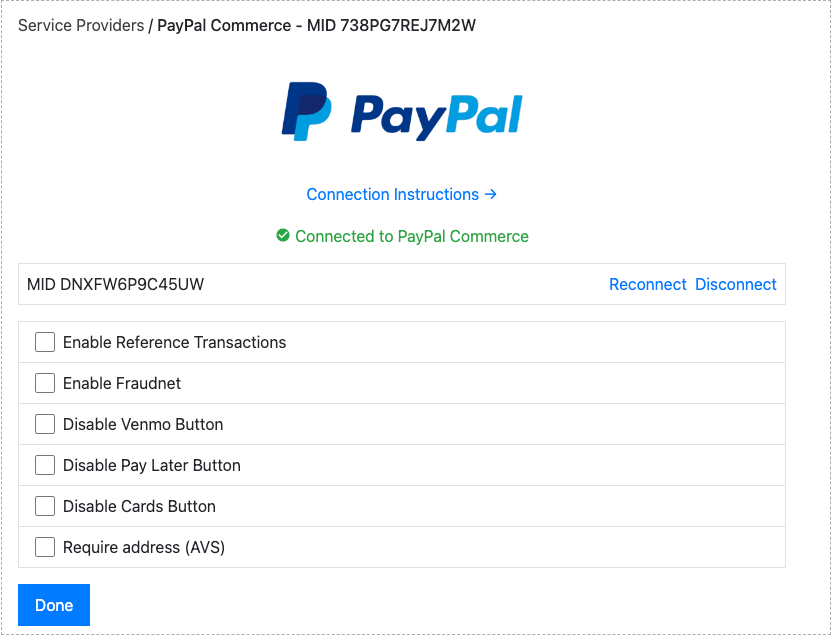
Our integration with PayPal offers several options:
- Enable Reference Transactions: This allows users to save their payment method, but is not available on accounts by default. You must contact PayPal and enable this facility before selecting the checkbox otherwise it won't work.
- Enable Fraudnet: This enabled PayPal’s Fraudnet product, if selected it will present the following options:
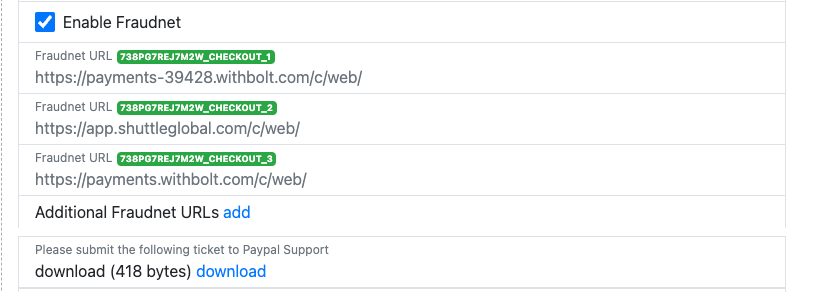
Fraudnet URLs: You must register each domain payment will be hosted on with PayPal. First use the “Add” button to add any additional domains you have, and then select “Download” which downloads a sample email you can share with PayPal support with you configuration settings:
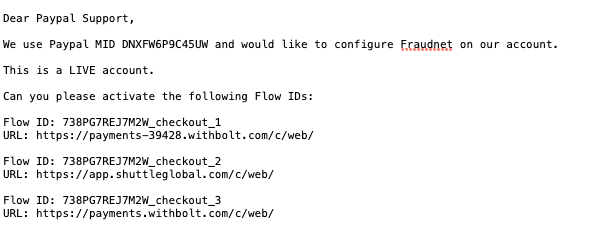
- Disable Venmo Button: This prevents "Venmo" from being presented by PayPal on eligible transactions. Please note there are many reasons why Venmo might not display (https://developer.paypal.com/docs/checkout/pay-with-venmo/)
- Disable Pay Later Button: This prevents "Pay Later" from being presented by PayPal on eligible transactions (eg if you are using a different pay later processor).
- Disable Cards Button: This prevents "Pay by Credit / Debit Card" from being presented by PayPal on eligible transactions (eg if you are using a different card processor).
- Require AVS: This will only appear for accounts with "Advanced Card Payments" activated and will require a customer to enter a billing address to process a payment.
