Recording payments back into QuickBooks
There are four things you need to know about automatically recording payments back into your accounting software. Before we get to those here’s the intro:
Within our app when connecting QuickBooks, there is an option to “Add payments back…” to your accounting software integration. This means that any payment collected via our app can be immediately posted back for your records with associated notes.
The four things you need to know are:
That you need bank account setup in your accounting software before-hand
What an ‘Undeposited Funds’ account is and why it’s best to record payments in these accounts
We only records the payment and does not split out the fees from the amount paid
We will only record a payment if the currency matches the bank account that you have setup.
To get started you’ll need to enable Recording Payments.
To enable a bank account you will need to follow the specific instructions from your accounting software provider. Once you’ve done that, follow the steps below.
Step 1
Login either from QuickBooks or our website
Step 2
After logging in, next Update Configuration and on the following screen Accounts > QuickBooks
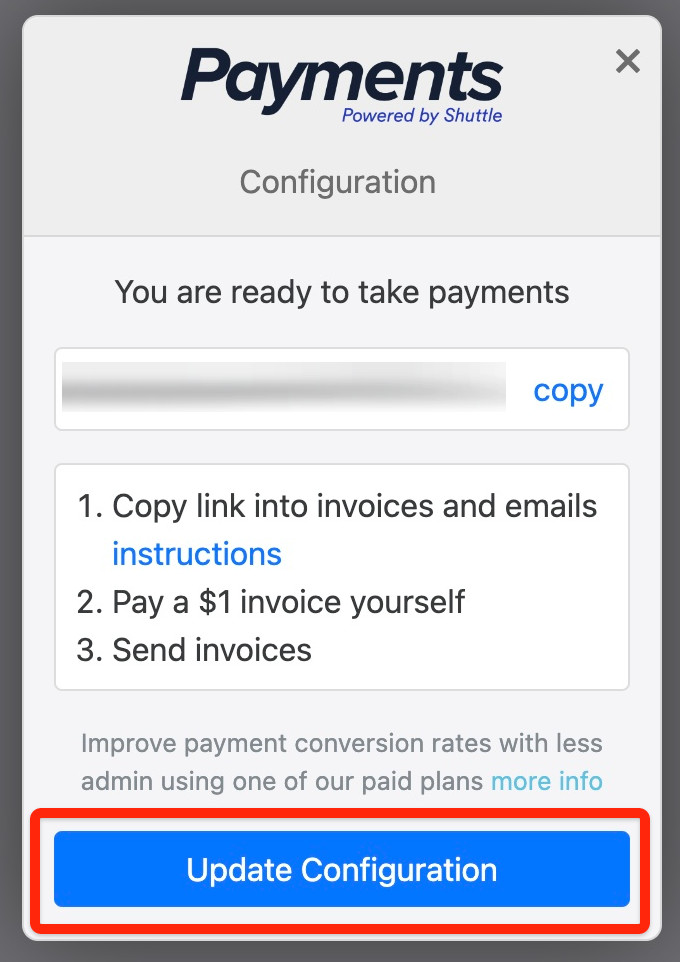
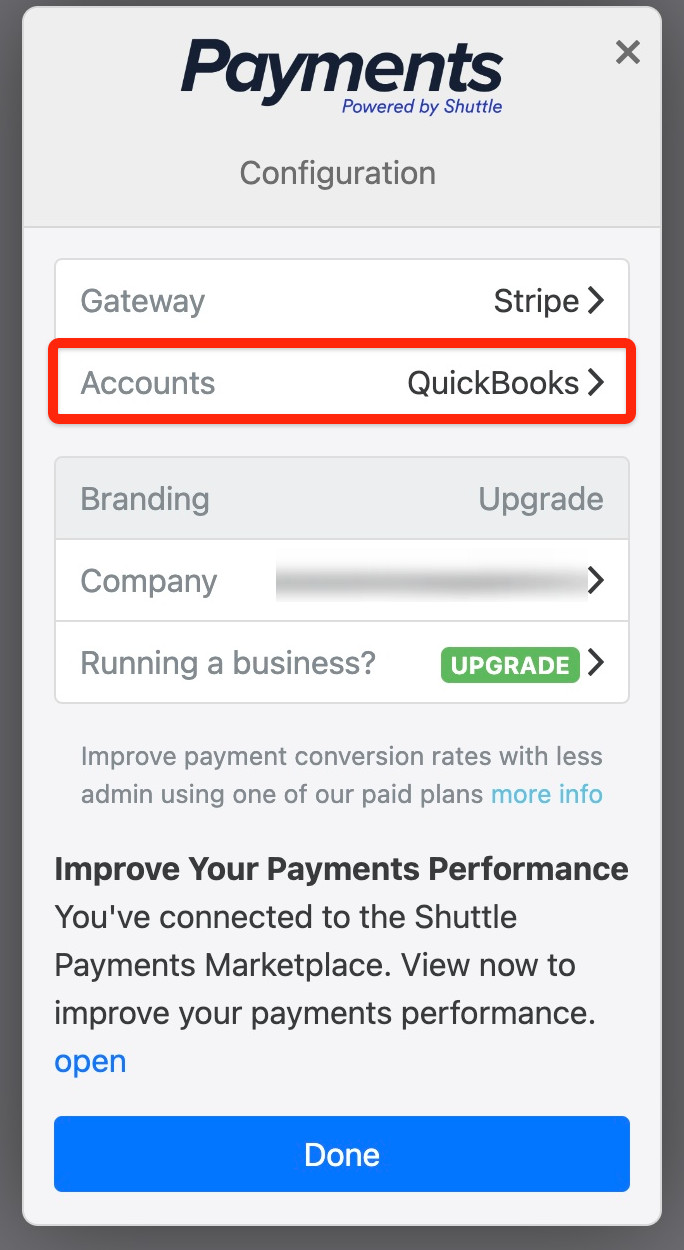
Step 3
Check the Add Payments box
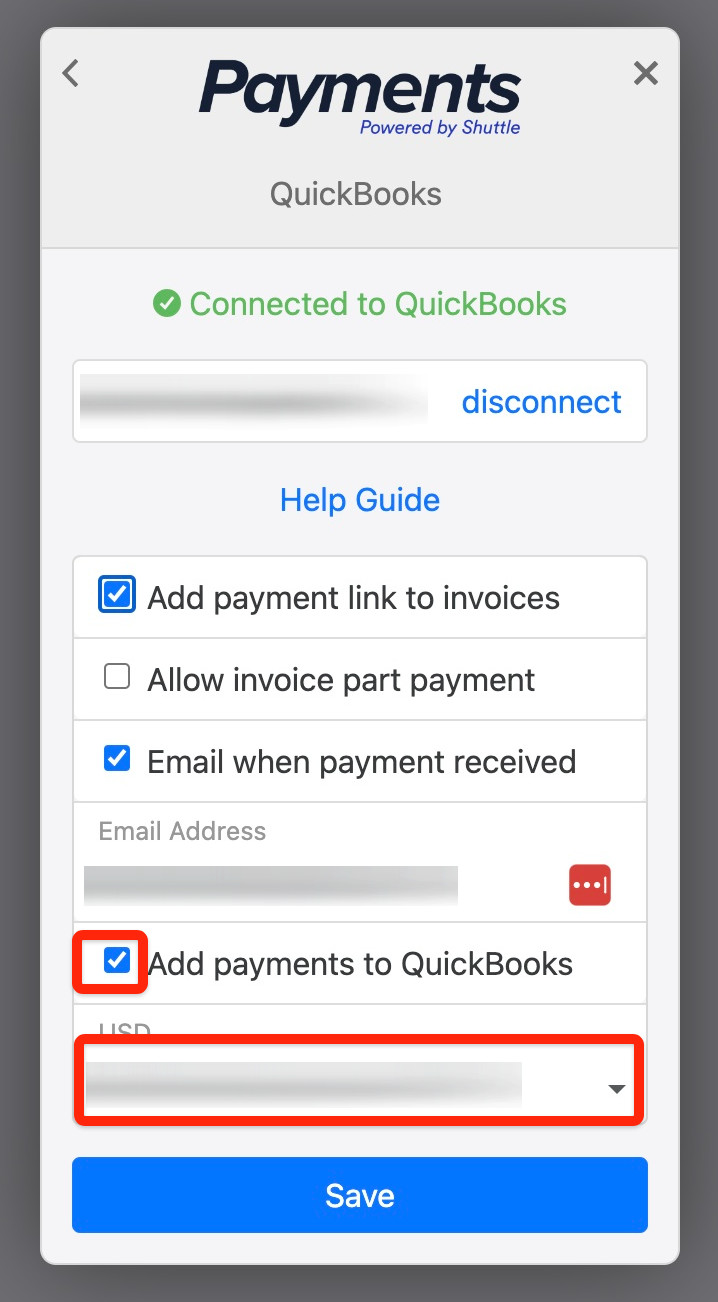

Step 4
Ensure that you choose an account that you want to record the payment against. Click SAVE.
Why you should you ‘Undeposited Funds’ account types?
When you take an online payment, the money doesn’t enter your bank account for a few days and therefore you don’t actually have the money, but you are expecting it. If you haven’t got the money the best accounting practice is to treat it that way.
Recording Multi-Currency payments:
We allow you to collect payments in any currency that is supported by your payment provider and the payment will be processed in the currency that the invoice is in.
In terms of automatically recording the payment we will only do this if the currency is the same as the bank account currency that you have setup in your accounting software. And our app only supports one bank account (at present) per account. If you need to record multiple currencies automatically, you will need to setup multiple Bank accounts in your accounting software.
Set up a new bank account in accounting software e.g. USD / Undeposited Funds.
Then log into our app.
Go to Accounts > your accounting software.
And then under the Bank accounts drop you can join the two together and recording will start working.
