Connecting GoCardless
Connecting to GoCardless is an OAUTH process, this requires you to log into GoCardless, which then shares a security token with us. To complete this you need a GoCardless login with administrator access on your GoCardless account.
Setup
1. When prompted, select “Connect GoCardless” to login to your GoCardless Account.
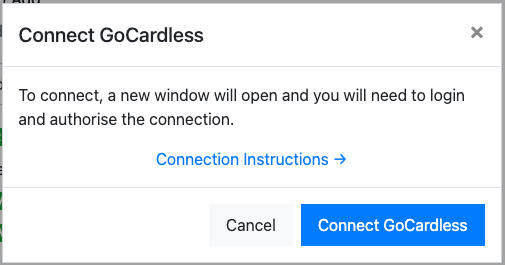
2. If you have not recently been logged into GoCardless you will be prompted with a log in screen, you will need to log in as an administrator of the account.
Tip! The application will be listed as “Payments Powered by Shuttle” who we partner with.
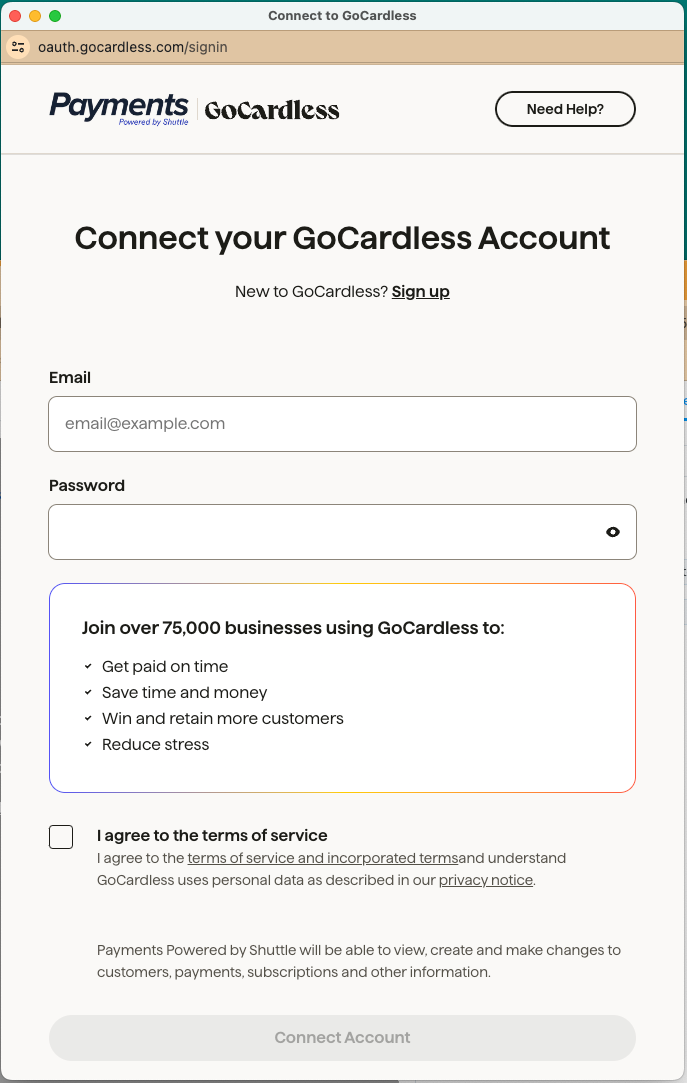
3. When you are returned to the app, the connection will be tested and you will be presented a green “Connected to GoCardless” message, if there is an error with the connection, use the “Reconnect” button however take care to connect to the same account, otherwise, saved payment methods and refunds will return an error message.
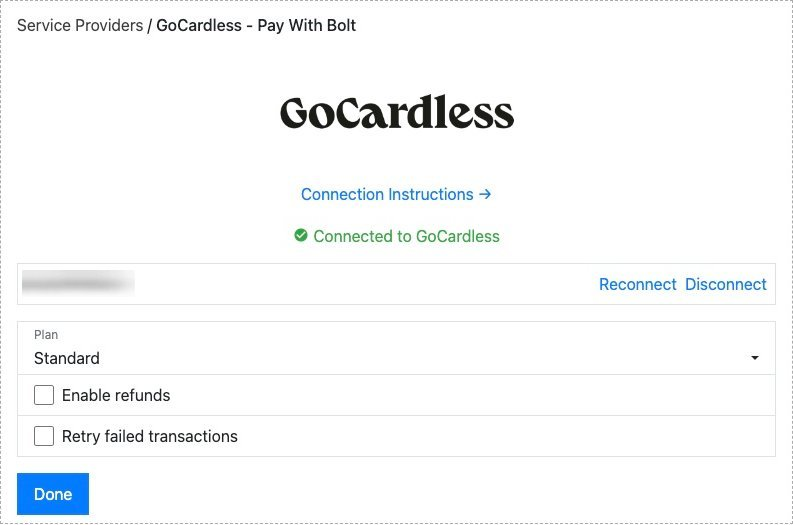
Our integration with Stripe offers several options:
- Plan: Please select Standard, Pro or Plus
- Enable Refunds: This must be enabled on GoCardless
- Retry Failed Transactions: If a payment is declined, an automated retry will be attempted n times (eg 3). If Selected the following will appear:
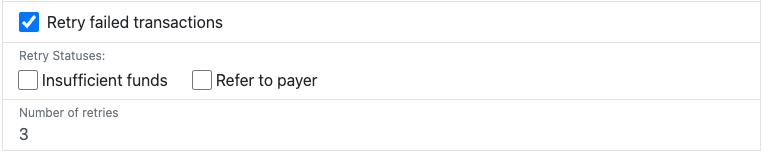
Where
- Retry Statuses: Are which statuses will trigger a retry attempt
- Number of Retries: How many times a retry will be attempted
Tip! When a retry is sent to GoCardless, no retry date will be sent allowing GoCardless to schedule the retry intelligently.
