Connecting QuickBooks Payments
Connecting to QuickBooks Payments is an OAUTH process, this requires you to log into QuickBooks, which then shares a security token with us. To complete this you need:
- A QuickBooks login with administrator access on your QuickBooks Payments account.
- A QuickBooks online account with QuickBooks Payments enabled, this is available on the “Essentials” plan and above.
Setup
- When prompted, select “Connect QuickBooks Payments” to login to your QuickBooks Payments Account
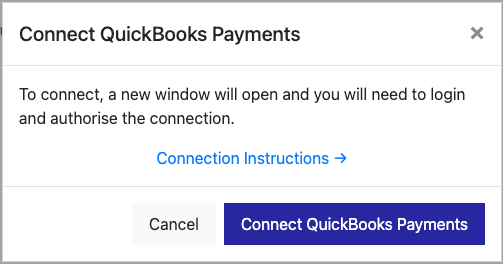
2. You will be prompted with a log in screen, you will need to log in as an administrator of the account.
Tip! The application will be listed as “Online Invoice Payments - Stripe, PayPal + more” who we partner with.
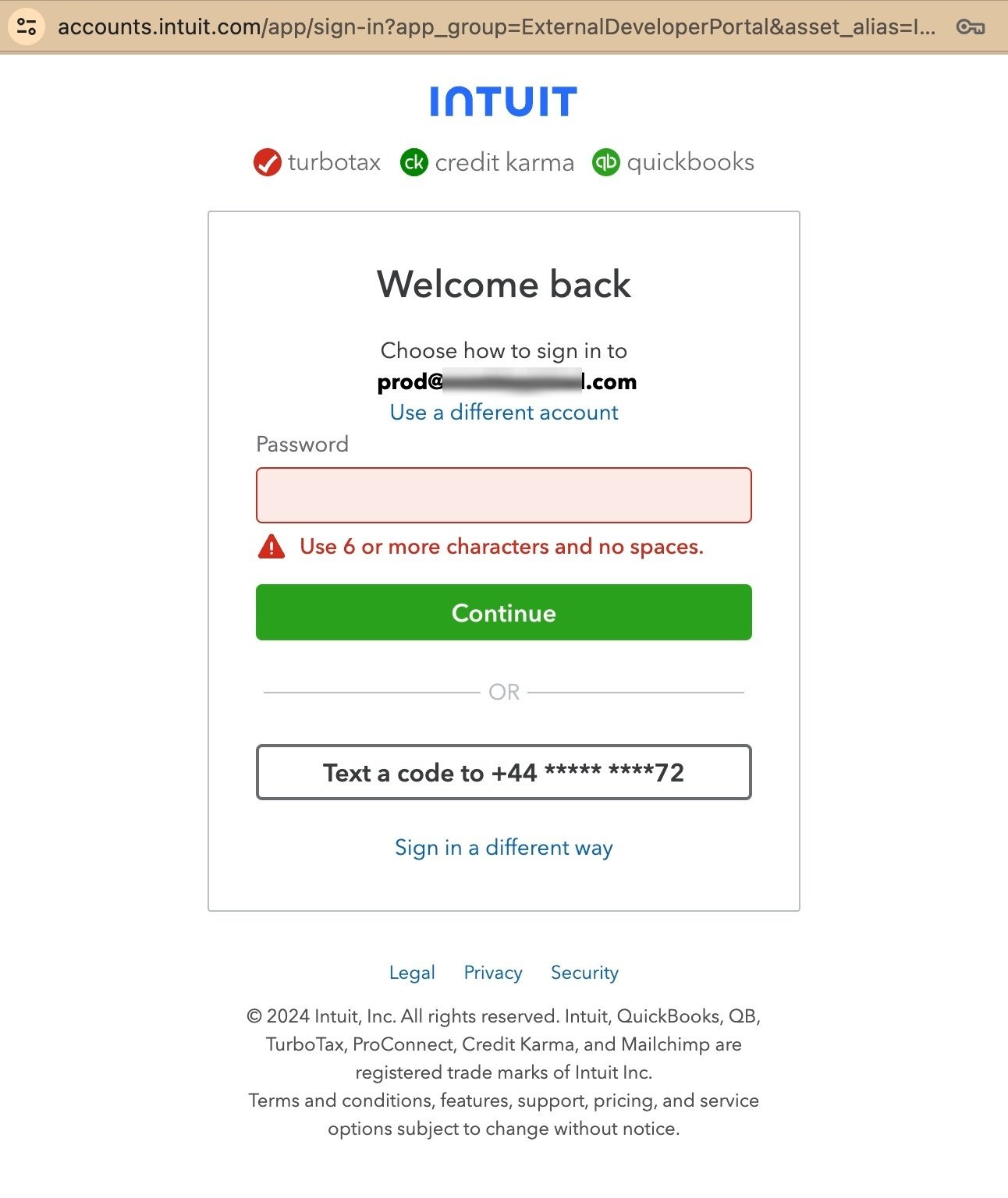
3. You will be prompted to select your company:
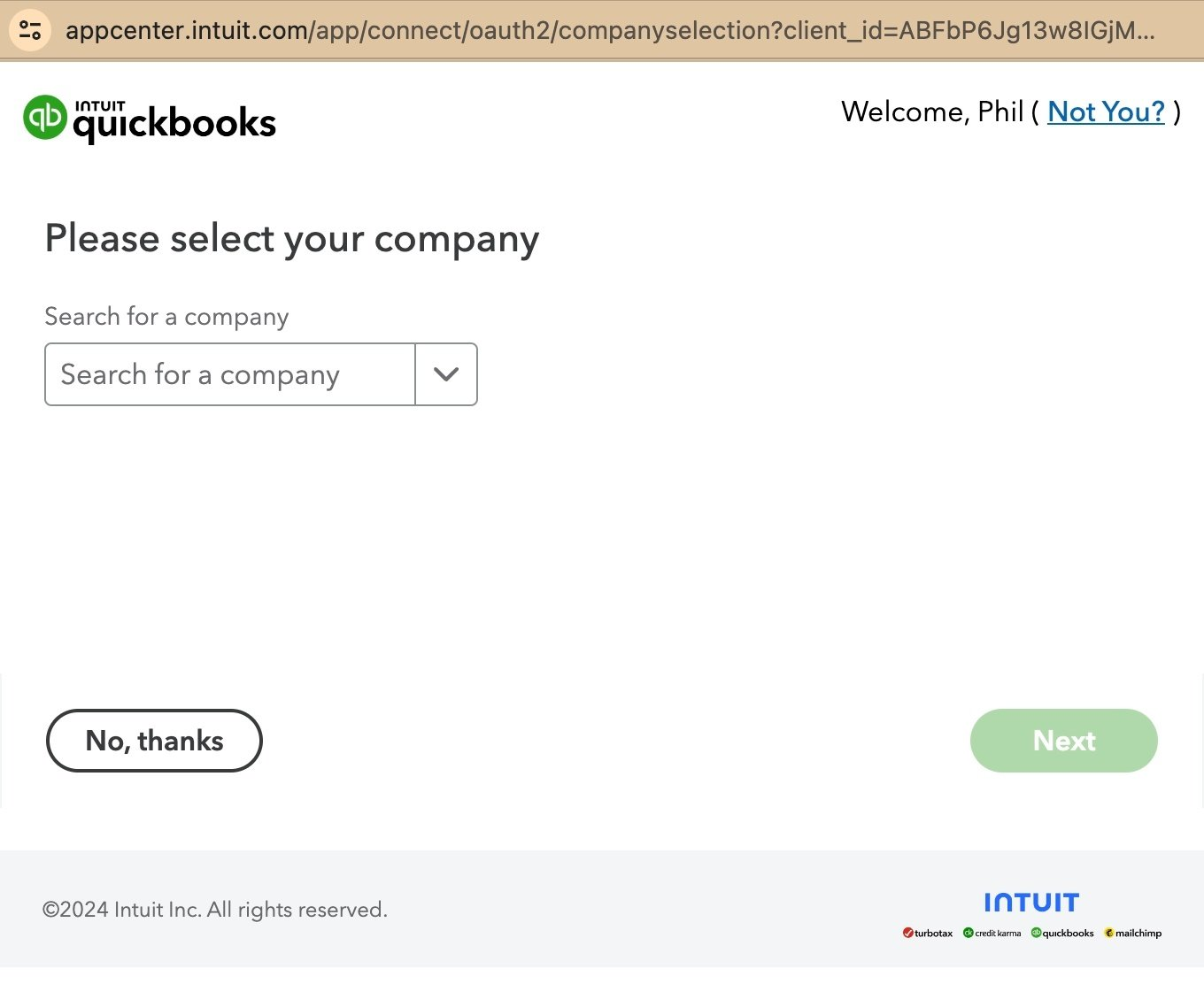
Tip! If you see the following screen you do not have the right type of QuickBooks online account, or the appropriate permission to complete the OAuth process. In this case, try logging into QuickBooks and checking which users are on your account and the access rights they have, and retry logging in with an admin / account owner email.
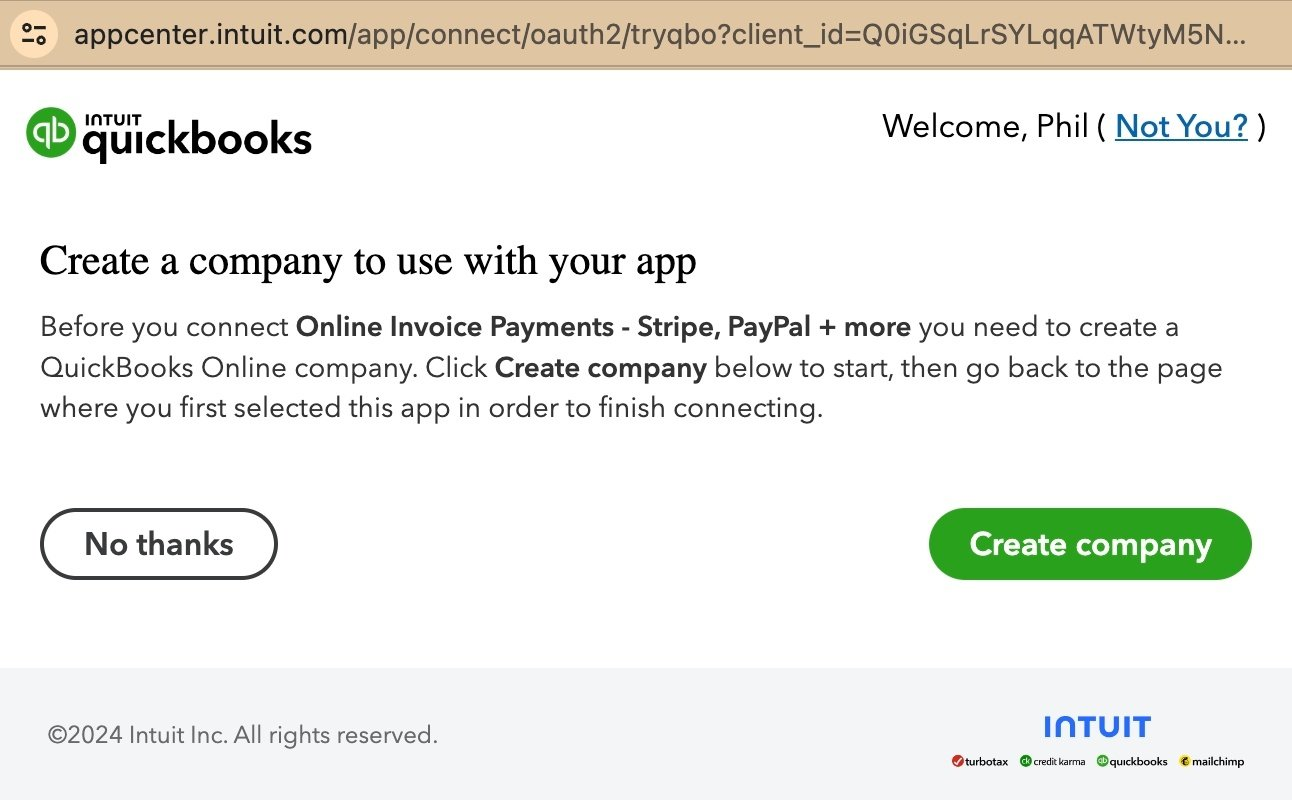
When you select your company you will see one of the following screens:
Better: You have a company but Payments are not yet enabled, in this case you need to click to “Setup” payments before you can proceed.
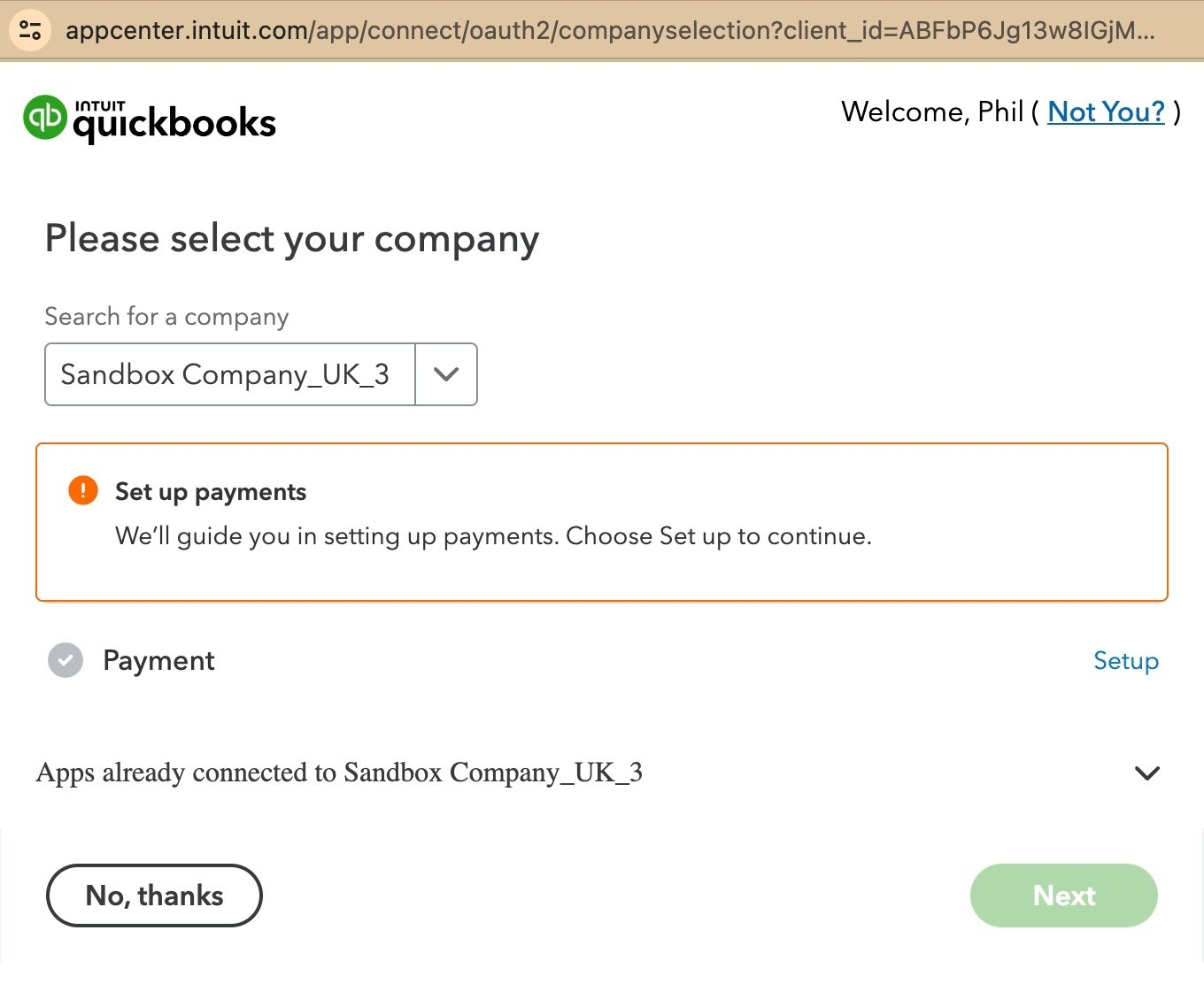
Best: You have a company thats setup and Payment are Enabled. Click “Next” to continue.
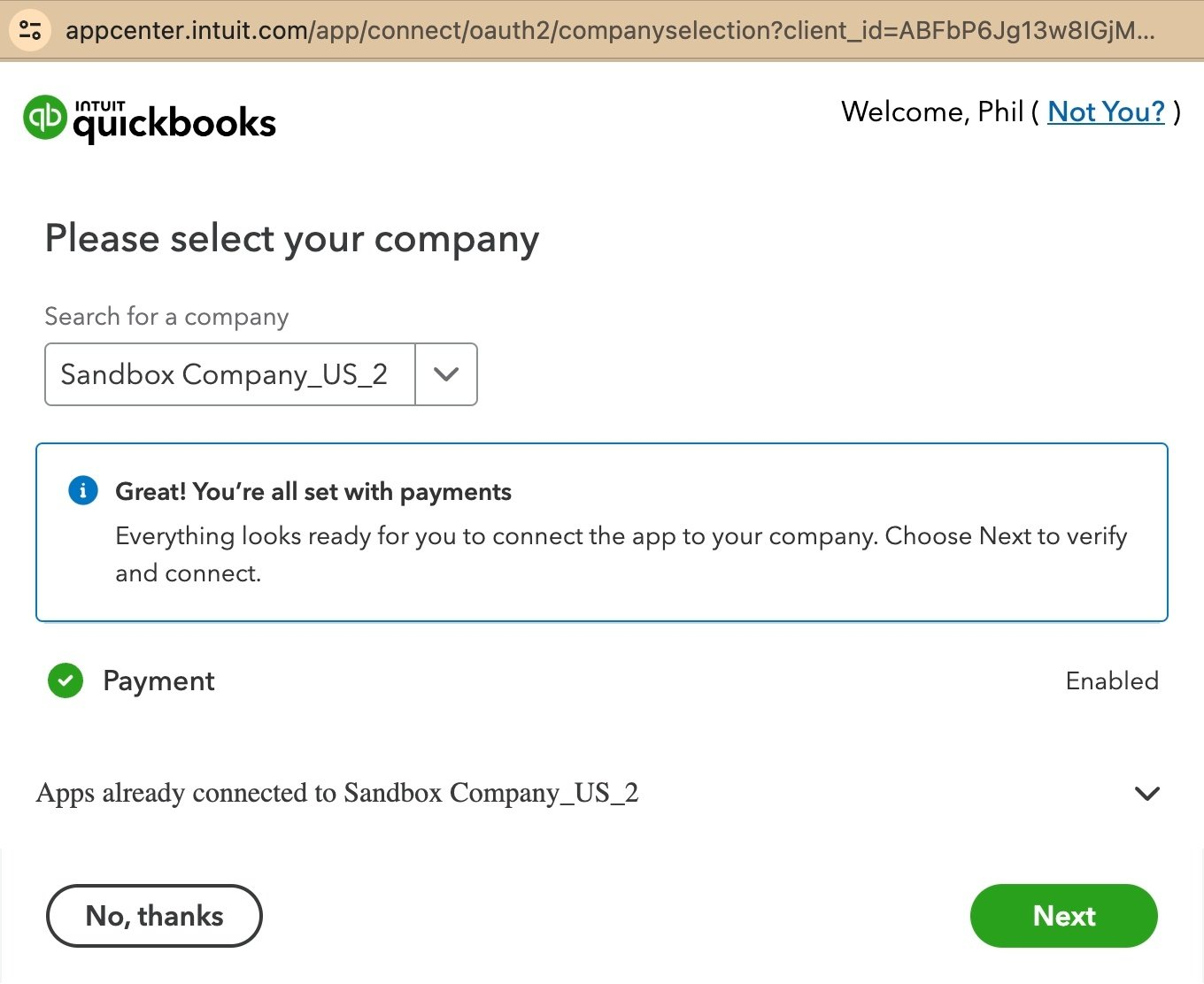
4. Once you select next, you will be prompted to authorise the connection, select “Connect”
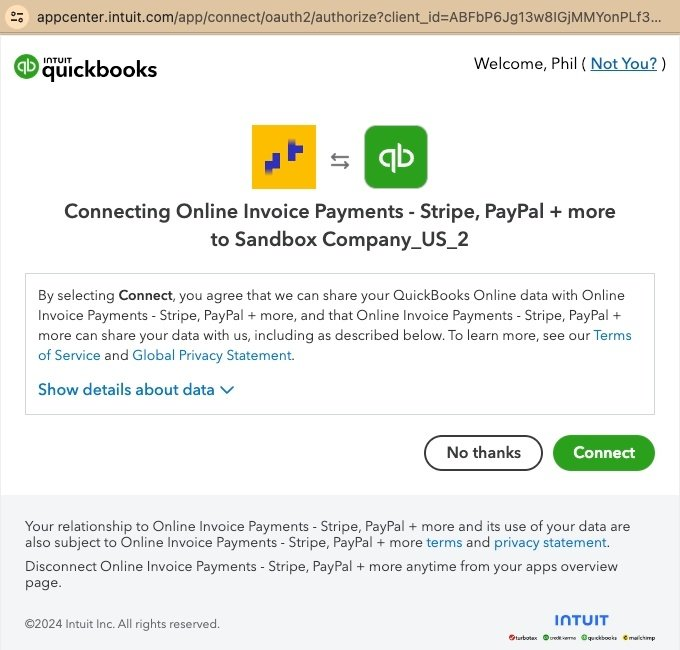
5. When you are returned to the app, the connection will be tested and you will be presented a green “Connected to QuickBooks Payments” message, if there is an error with the connection, use the “Reconnect” button however take care to connect to the same account, otherwise, saved payment methods and refunds will return an error message.
Tip! In some circumstances, QuickBooks only authorise the connection for 1 year, after this you will be required to “Reconnect” to QuickBooks via the reconnect button.
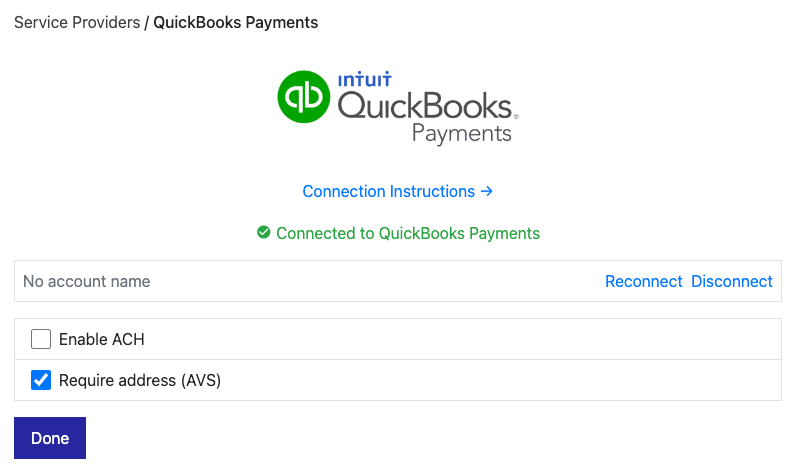
Our integration with QuickBooks Payments offers several options:
- Require address (AVS): This will require customer enter their billing address
- Enable ACH: This will enable ACH as a payment method, you must also enable this option on QuickBooks
